In this blog, I’ll demonstrate how to allow X3 to access specific directories beyond its default folders. These external storages are useful places to keep documents.
Below are the steps, simplified to the fullest extent.
Step 1: You can find the directory at (…\runtime\cfg). Inside this directory, you’ll see a file named configRuntime. Before making any modifications to this file, it’s crucial to create a backup copy and store it on a separate drive.

Step 2: Once you’ve successfully backed up the configRuntime.json file, proceed to modify the original. Using a standard text editor. Copy the following example and input your path while ensuring the structure remains intact and save the file
Example:
{
“path”: “c:\\Documents”,
“extensions”: [“*”],
“writable”: true
},
As illustrated in the image below.
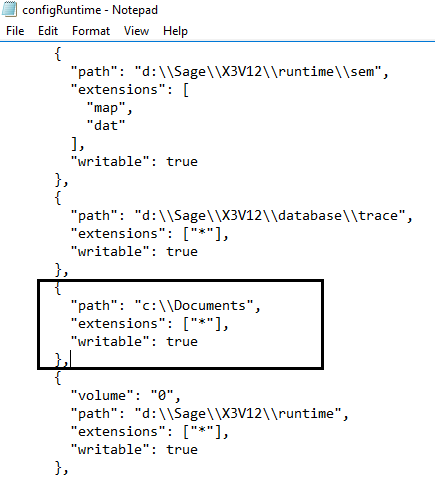
Note: Using “*” in the extensions signifies that it grants access to any file within the specified path. If you wish to limit access to specific file types, you can replace “*” with the names of those types, such as “pdf” or “doc”. Remember to separate the types using commas. Ensure to include double backslashes in your path; it’s essential.
Step 3: Navigate to Usage > Usage > X3 Storage Areas and include the path within the Storage Areas, as illustrated below:
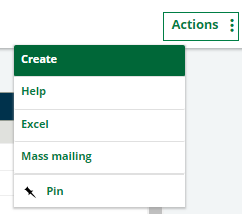
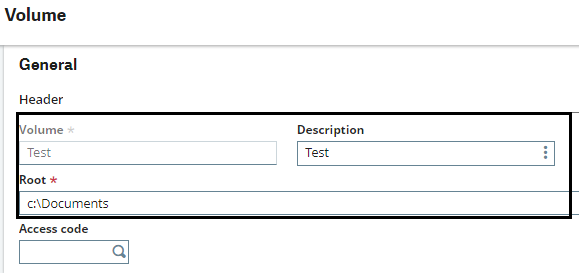
Afterward, input the Volume name, which will be visible on the File List, along with a descriptive Description. Finally, provide the Root path.
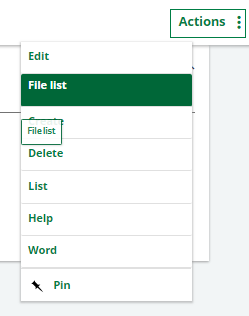
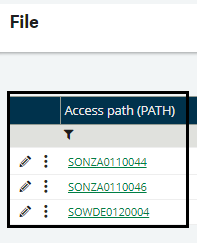
After returning to the File List section, you’ll notice the Test volume generated in this demonstration. Simply click on the Test link to designate that volume. Next, navigate to the right side of the Volume screen and select File List to display the roster of files housed within that directory.
Using the X3 Storage Areas functionality, we can access directories located outside of the default Sage directory. This capability enables us to easily access and read files stored on other drives.

