As a partner or customer, you may reach a point where you want to know if any changes have been made to screens, windows, etc. This information is crucial when planning an upgrade or patch installation. Even for something as straightforward as running a folder validation, you might be concerned about unprotected changes made without an activity code.
Ideally, you expect that the proper process has been followed, with all changes protected by a custom activity code. In this case, you only need to search for that activity code to identify all the changes.
1. Navigate to the X3 folder.
2. Access Development > Utilities > Miscellaneous > Run processes.
3.Input “ACTLSPE” in the script field and click Ok.
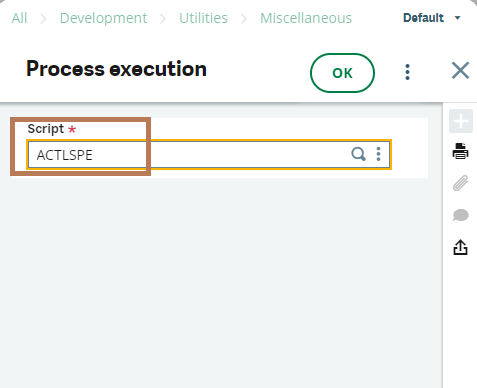
Fig:1 Process execution
4. On the screen, select your folder, set X3 as the parent folder, and check the “impacted elements” box.
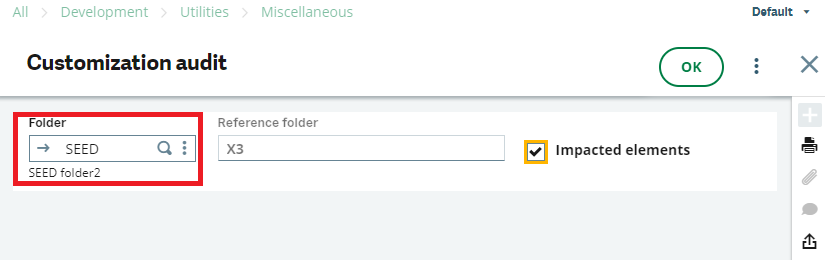
Fig: 2 Customization audit
5. Click Ok and wait for the process to complete and the log results to display.
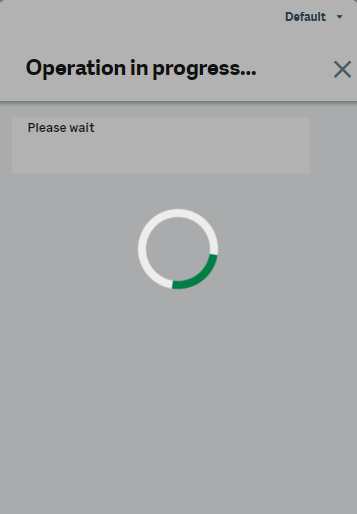
Fig 3: Operation in progress
6. Here is an example of the log output, demonstrating how this tool can save you time and effort.
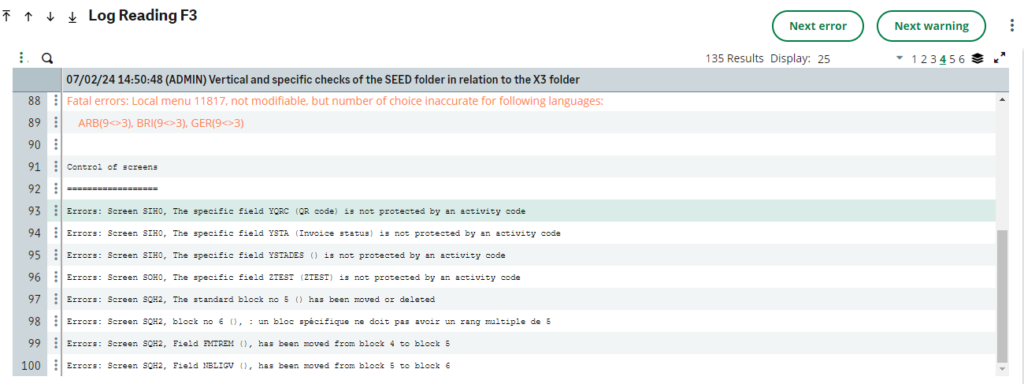
Fig: 4 Log Reading
7.The log shows that in this specific installation, the reference field on the SIH0, SQH2 and SOH0 screen has been modified to a larger length and a custom field was added, without protection by an activity code.
As previously mentioned, you can use ACTLSPE to check for any changes that may have occurred.
Thus, the demonstration will allow you to track the number of modifications made to the selected folder, enabling you to upgrade, install patches, and make changes as needed.

