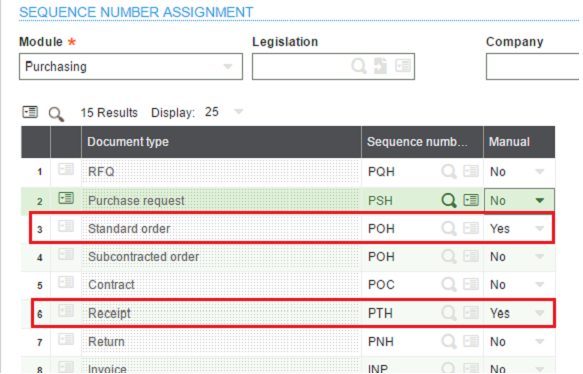In Sage X3, we may come across a scenario where we want to create transactions with any ID of any choice. By default, every time we create a new transaction, Sage X3 itself generates the next sequence number and assign it to the newly created transaction.
But, it is difficult to remember this auto generated numbers. To overcome this, Sage X3 provides the facility to create your own transaction ids.
To achieve this, we have to do following setup:
Step 1 : Navigate to: Setup > General Parameter > Sequence number definition > Assignment
Step 2 : Select the record having module as “Purchasing” and appropriate legislation.
Step 3 : Set the manual entry value to “Yes”.
(Refer the below screenshot where the manual entry for document types “Standard order” and “Receipt” is set to “Yes”.)
Step 4 : Create Manual Transaction Number
Hope this helps.
About Us
Greytrix is one stop solution provider for Sage ERP and Sage CRM needs. We provide complete end-to-end assistance for your technical consultations, product customizations, data migration, system integrations, third party add-on development and implementation expertise.
Greytrix have some unique solutions of Sage X3’s integration with Sage CRM, Salesforce.com and Magento eCommerce. It also offers best-in-class Sage X3 customization and development services to Sage business partners, end users, and Sage PSG worldwide.
For more information on Sage X3 Integration and Services, please contact us at x3@greytrix.com .We will be glad to assist you.
Other Related Blogs:
– How to Modify the Posting Date of Sage X3 Transactions?
– Handling the Customized Fields Using Entry Transaction in Sage X3
– How to enable the identifier fields for a particular transaction
– How to set the entry condition in the Sage X3?
– How to change Entry Transaction without exiting the screen