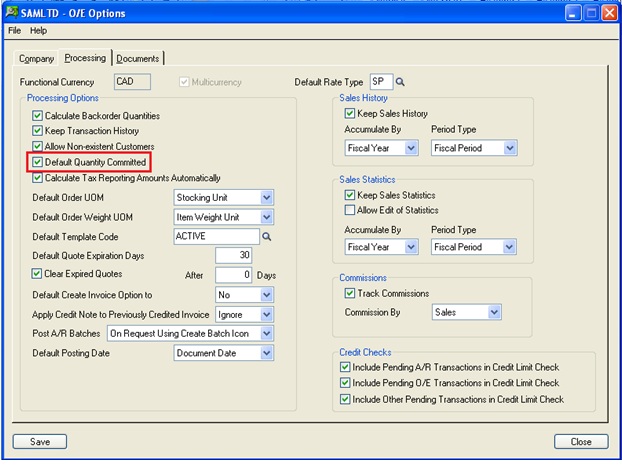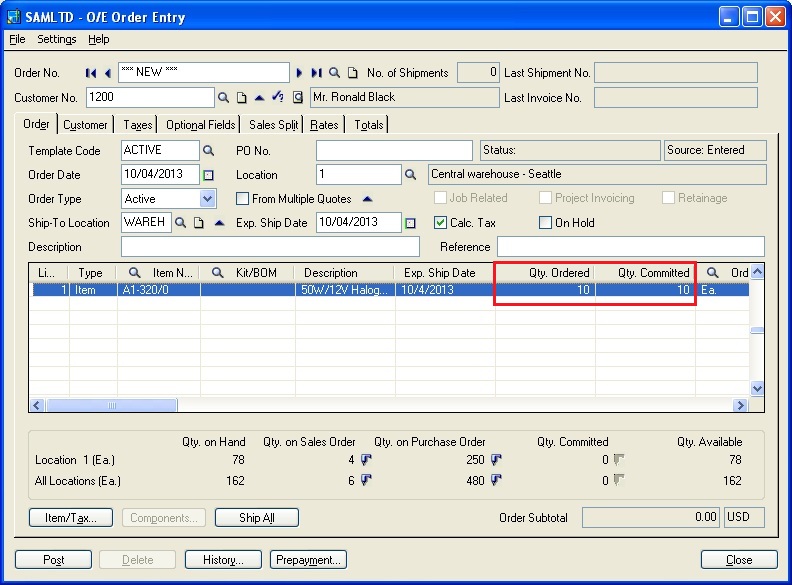Sage 300 ERP allow user to commit/reserve quantity for a particular item in order. While creating an Order if user commits/ reserve it then, it simply means that quantity is guaranteed to be available unless you allow negative inventory quantities.
You can commit/reserve quantity for a particular order manually while doing transactions. In case you don’t want to enter committed quantity manually every time while doing transactions, then there is a simple option available in Accpac.
Follow below steps for the settings:
1. Go to Order Entry–>OE Setup–>Options–>Processing Tab
2. Check “Default Quantity Committed” option to allow quantities to get committed automatically while doing transaction.
New Stuff: Generate Separate Payment for each Invoice
When the above option is checked, quantities entered in orders get automatically committed only if available in inventory. However you can change the committed quantity if desired.
For an example: In below order if you enter order quantity as 10, then it will automatically update quantity committed field to 10.
It allows item order quantity to get committed automatically while doing transactions.
By entering committed quantities in orders, you ensure that items are available when you come to ship them (unless you allow negative inventory quantities).
If a quantity is already committed to an order, you can ship another order for the same items only if there is a sufficient quantity in inventory in addition to the committed quantity.
Also Read:
1. Check Printing in Sage 300 ERP
2. Hide or Remove Presentation Strings from Drop Down Controls in Sage 300 ERP
3. Requisition Approvals in Sage 300 ERP
4. POS Sage 300 ERP Integration
5 . Stock Status Report in Sage 300 ERP