Sage 300 ERP (formerly known as Sage Accpac ERP) allows its users to create a Single Invoice Entry from multiple Shipments but user has to manually add the shipments details. In many organizations, hundreds of shipments are generated against order on a daily basis. For ease of users, we have done a Customization on standard OE Invoice Entry Screen for providing a feature of invoicing from multiple shipments at the same time. With this component, the Account person in the organization can list out all open shipments for which invoices need to be generated in Sage 300 ERP.
(For more details on this component please feel free to contact us offline on accpac@greytrix.com)
New Stuff : Architecture and Design > GUMU for Sage CRM – Sage ERP X3 Integration
We have provided an additional button Shipment as shown in the below screenshot.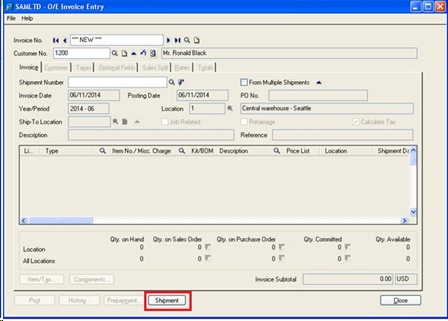
After selecting Customer, you can click on the customized shipment button; a new UI will open in which you can view all the open shipments that are not yet invoiced. Users can select all or a particular shipments for creating invoice.
You can also modify your search with help of additional filter like date range, Tax Group and optional field (here we have added filter of two optional field), then the selected range of shipment that needs to be invoiced will be shown in grid.
You can either select Shipments individually or all at once by clicking on Select All button.
If user wants to check whether any particular item is present in the selected list or not he can search for the item. The user can also check the total quantity selected for invoicing. Once user is done with the selection then on clicking on Invoice and close button, the data will be added to the standard OE Invoice Screen .Here the user can make changes in the standard screen or can directly post the Invoice. 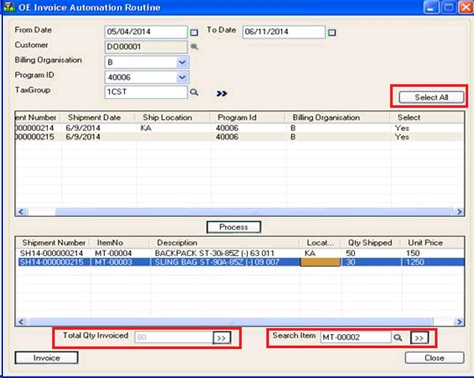
In this way, the user can filter the shipments on the basis of date range, tax group, any optional field and create the invoice.
Also Read:
1. Shipment Automation Routine on a single click
2. Create Invoice directly from Shipment Entry
3. Invoice Action Report
4. How to Validate Purchase Receipt and Invoice in Sage 300 ERP
5. Pre-payment Creation through OE Invoice

