In this blog, we will discuss about ‘Allow Edit after Deposit Slip Printed’ and ‘Create Deposit Slip When Receipt Batch is created ’.
You will get this option under the Account receivable–>A/R Set up–>Options–>Transaction tab [Refer screenshot below].
New stuff:How to Use Different Item Description for Specific Items in Sage 300 ERP
Account receivable–> A/R Set up–> Options.
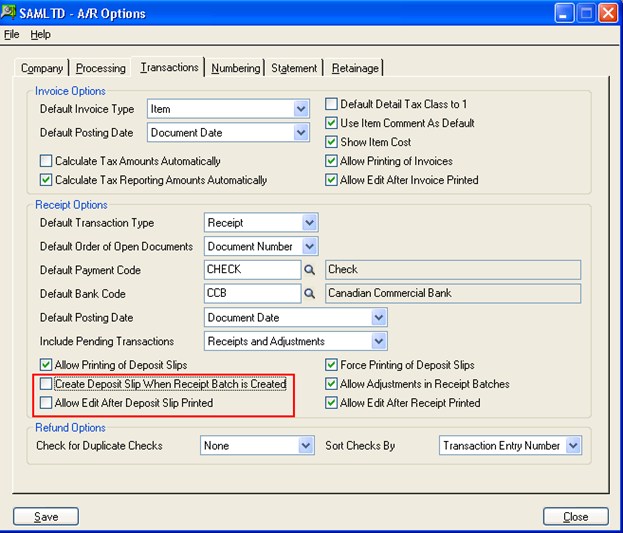
1. Create Deposit Slip When Receipt Batch is Created
With this option is checked, you will not be prompted to enter the deposit slip number every time you create any transaction using AR Receipt Entry screen.
Let’s take an example with this option as unchecked.
So, now if you create a receipt entry using Account Receivable A/R TransactionReceipt Entry it won’t allow you to proceed further until you enter deposit number and an error message will pop-up as shown below.
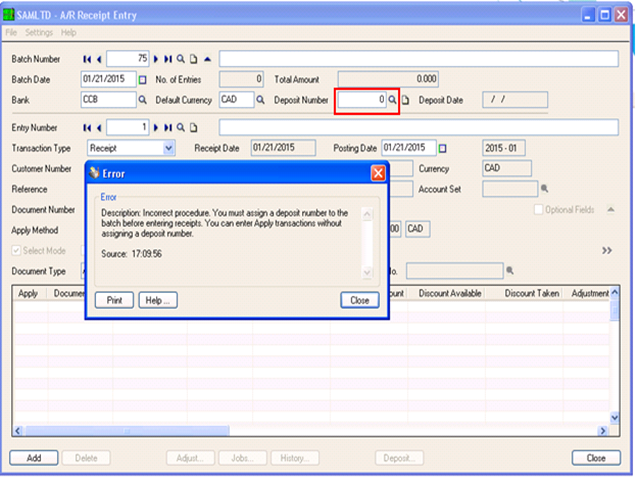
If you want to create a new deposit slip every time you create a new receipt batch, keep this option as checked.
Keep this option as unchecked if you want to merge the receipt batches on a single deposit slip (for example, if several clerks enter receipt batches to which you will assign a single deposit slip each day).
2. Allow Edit after Deposit slip printed
This check box restricts users to edit the AR Receipt batches after printing deposit slips for them. If the check box is unchecked then it will not allow user to edit or to do any corrections in AR Receipt batches.
If the check box is checked then it allows user to edit the AR Receipt batches. Suppose the check box is unchecked then you cannot save any changes or corrections to receipt batches after you have printed their deposit slips.
In the below screen shot, as deposit slips have already been printed for the receipt so we can’t edit any of the fields.
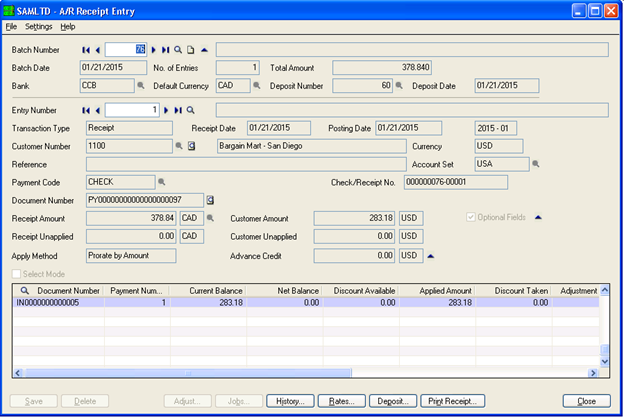
This option lets you maintain supervisory control over existing deposit slips, with this option as turned on it will allow authorized changes to the batches, then turning it off again to prevent changes that have not been approved.
However you can change the both the option any time you want.
Also Read:
1. Restrict Posting on A/P batches
2. Allow Fractional Quantities in Purchase Order
3.Allow Adjustments in Receipt batches
4. AP Payment Inquiry
5. Account Set wise Filter in AP Aged Payable Report
Sage 300 ERP – Tips, Tricks and Components
Explore the world of Sage 300 with our insightful blogs, expert tips, and the latest updates. We’ll empower you to leverage Sage 300 to its fullest potential. As your one-stop partner, Greytrix delivers exceptional solutions and integrations for Sage 300. Our blogs extend our support to businesses, covering the latest insights and trends. Dive in and transform your Sage 300 experience with us!

