In Sage 300 ERP it is mandatory that the transaction quantity and the serial number should match. Hence for each serialized inventory corresponding serial number is attached.
New Stuff: Implementation of Bar code in Sage 300 ERP
But there arise scenario whereby, if we are shipping any FOC item or providing Sample item along with the actual Shipment, this item does not have a serial number. So to achieve this functionality user can simply change the Inventory control setting to ON which will allow the transaction quantity different than the Serial number attached to the transaction.
Following simple steps you can help you attain this, User needs to navigate to Inventory Control –> I/C Items and Price Lists –> Items –> I/C Items
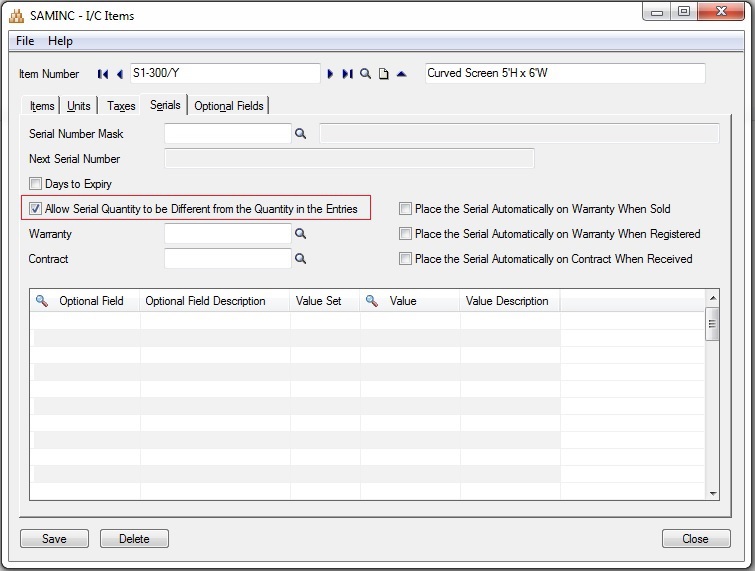
There is an option called “Allow Serial Quantity to be Different from the Quantity in the Entries” in the Serials tab. Once the User checks this option, SAGE 300 ERP v2014 allows entries to be saved even if the number of assigned serial numbers is less than the quantity of the serialized units that the User working with.
If the option “Allow Serial Quantity to be Different from the Quantity in the Entries” in I/C Item is unchecked, the User will get the following message if Serial quantity is different from the quantity entered for that serialized item in the entry.
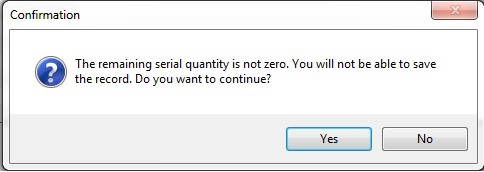
Default: Allow Serial Quantity to be Different from the Quantity in the Entries
If at all the item that get generated in your Inventory control module are with the same functionality then you can easily default the option from the I/C Option screen.
Set the default value of the option “Allow Serial Quantity to be Different from the Quantity in the Entries” using the I/C options in Inventory control module. For that, the User needs to navigate to Inventory Control –> I/C Setup –> Options –> I/C Options.
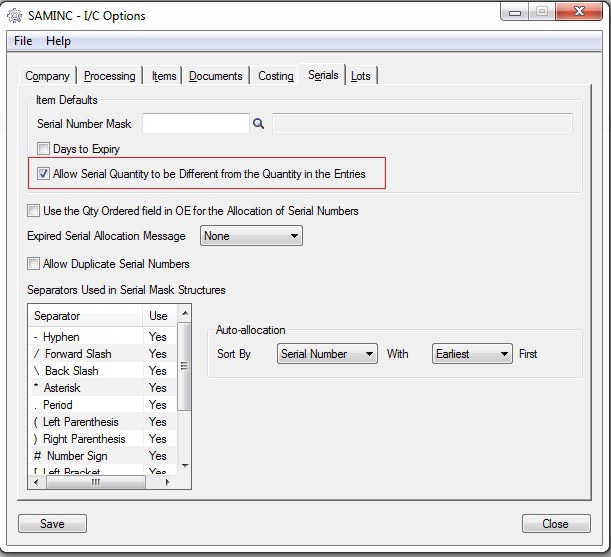
In the Serials tab of I/C options, the User can set the default value for the options “Allow Serial Quantity to be Different from the Quantity in the Entries” as shown in the screenshot. If the User checked this option, while creating new serialized item, the option “Allow Serial Quantity to be Different from the Quantity in the Entries” is checked by default.
Also Read:
1. How to assign unique serial Number to Individual Items in Sage 300 ERP Versions 2014
2. How to restrict use of Expired Stock in SAGE 300 ERP
3. Serial/Lot Number Stock Report
4. How to allocate a Serial and Lot number at Order Entry screen in Sage 300 ERP
5. How to adjust the Serial-Lot quantity variance in Inventory Control in Sage 300 ERP
Sage 300 ERP – Tips, Tricks and Components
Explore the world of Sage 300 with our insightful blogs, expert tips, and the latest updates. We’ll empower you to leverage Sage 300 to its fullest potential. As your one-stop partner, Greytrix delivers exceptional solutions and integrations for Sage 300. Our blogs extend our support to businesses, covering the latest insights and trends. Dive in and transform your Sage 300 experience with us!

