Sage CRM can be easily configured to restrict users for certain areas, screens, tabs etc. In one of the forums we have been asked if Dashboard tab can be restricted for certain users. In the past, we have read how to restrict Sage CRM user access to GUMU Dashboard with GUMU Security matrix.
Our Other Blogs: Sage ERP X3 | Sage 300 ERP | Salesforce.com
Now let’s see a way how the standard ones are controlled in Sage CRM. In Sage CRM each user has to create his own dashboard; hence one user cannot see the dashboard data of other users. There are few users in Sage CRM who will be using Dashboard tab and some who will never use dashboards; hence it has been asked that if there is a trick to restrict the same user wise.
Here the steps with which Dashboard tab can be restricted for certain users.
Step 1: Create a field in User entity
1) Login into Sage CRM using Admin user.
2) Navigate to Administration | Customization.
3) Select Users entity from the Secondary entities dropdown and select Fields tab.
4) Create a new checkbox field say (user_ShowDashboard) using New button which is available under Fields tab.
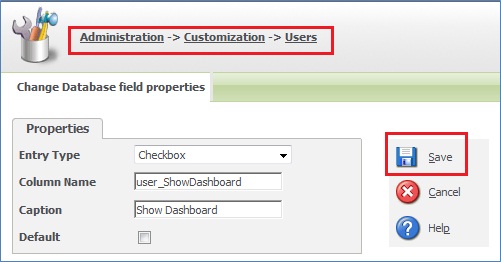
Step 2: Add field in More User Details box
1) Navigate to Administration | Customization | Users | User Admin Extra Box.
2) Select Show Dashboard field created in Step 1 from Field dropdown and Click on Add button.
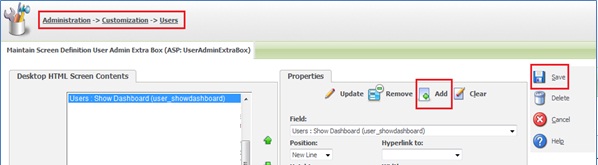
3) Click on Save button to Save changes.
4) Once added it will be available in the User More Details block of User Details tab as shown below.

Administrator user has to check the same for all users to whom he needs to keep the Dashboard tab access and keep unchecked for users who will not have Dashboard tab access.
5) In addition to this, you also need to change Log Me In To settings (As it takes user to Dashboard screen when set as Dashboard) under User Preferences if you do not want Dashboard tab to be visible for a user.
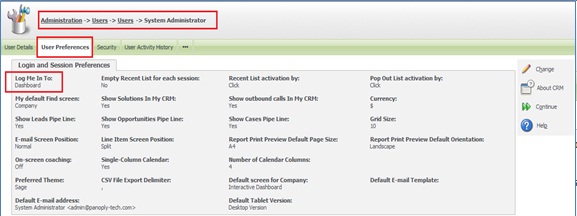
Step 3: Add SQL condition to restrict tab access
1) Navigate to Administration | Advanced Customization | System Menus.
2) Select User Tab Group Name.
3) Select the Dashboard tab option & add below code is SQL field available in the Properties block as shown below.
User_ShowDashboard=’Y’
4) Click on Update button.
5) Click on Save button.
Same steps can be applied to restrict the Tab access for user of any other Sage CRM standard tabs as well as Custom tabs.
Other Dashboard Related Posts:
1) Interactive Dashboards to help day to day CRM tasks
2) Sales Funnel on Dashboard Sage CRM 7.2
3) Create Linked Gadgets to get related information on CRM Dashboard
4) Market Trend Right On Your Dashboard
5) Handling Blog feeds in Sage CRM
Sage CRM – Tips, Tricks and Components
Explore the possibilities with Sage CRM insights through our comprehensive blogs. As a leading Sage partner, Greytrix helps businesses maximize their Sage CRM potential with its rich expertise and immense knowledge. Here, you will find blogs that feature expert advice, tips & tricks, best practices, and comprehensive guides on customizing and configuring Sage CRM for your business. Stay informed with our regular updates and expert insights!

