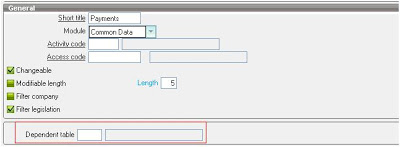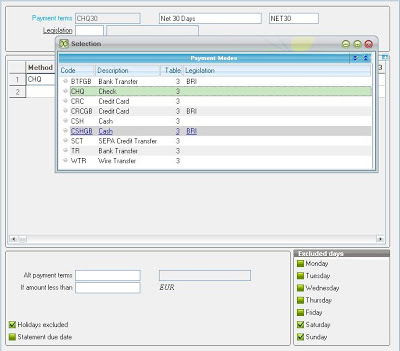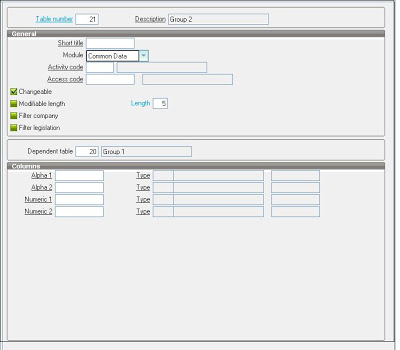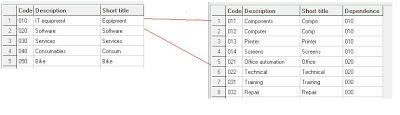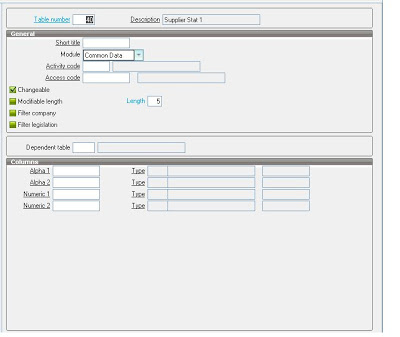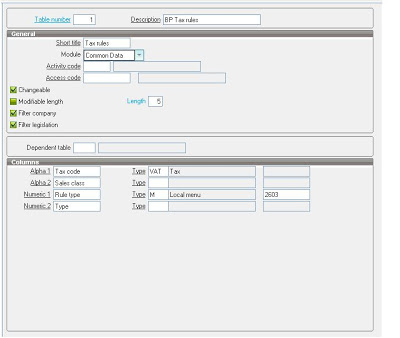There are 2 types of the miscellaneous table:
- Independent Miscellaneous Table: This table is an individual table not dependent on any other Misc Tables for e.g. Payment Modes. As seen in the below screenshot the Dependent Table field is empty which shows the table is independent.
- Relational/ Hierarchal Miscellaneous Table: We can create a Miscellaneous Table using the menu Development- a Data and Parameters Miscellaneous Tables. We initially define the miscellaneous table wherein we can relate 2 miscellaneous tables similar to the parent – child relationship.
- Parent table is defined in child table record
- Child table records reference the parent record
As shown in the below screenshot the Table Product Sub Category is a child of Product Category. Thus the Values of Product Sub Category will be listed depending on the Product Category selected.
While creating the Product Categories we need to enter the Statistical Group Information, suppose we select the Group1 as 010 then as per the above pictorial data 010 has 4 dependent members in Group2. They are 011,012,013, 014.
Thus when we select the Group1 = 010, in that case, the Group2 will show only 4 values as seen below. This is how the relational Miscellaneous table work.
Miscellaneous Tables have default 3 columns added however you can add 4 more columns. As you can see in the below screenshot there is a section called COLUMNS, which has 4 texts wherein 2 have Alphanumeric datatypes and other 2 with Numeric datatypes.
Here you can use these fields for additional columns taking care that only 2 Alphanumeric and 2 Numeric fields can be added.
- Tax Code
- Sales Class
- Rule Type
- Type
Apart from this Miscellaneous have some additional features as seen in the General Section:
- Changeable: If this box is unchecked, it will not be possible to modify the contents of this miscellaneous table.
- Modifiable Length: Define if the length of the code in the miscellaneous table is modifiable. The user will then define the length of these codes by means as a function of personalization of the miscellaneous tables, within the limit of the maximum length defined in the folder parameters.
- Filter Company: This checkbox is used to display also the column ‘Company’ in the Management of Miscellaneous tables:
- Checked: The column “Company group” is displayed in the management of Miscellaneous tables. If the variable ‘GCURLEG’ is assigned, a filter will be applied on selection and the legislation of the current company will be controlled.
- Not Checked: Not additional field, no filter
- Filter Legislation: This checkbox is used to display also the column ‘Legislation’ in the Management of Miscellaneous tables:
- Checked: The column “Legislation” is displayed in the management of Miscellaneous tables. If the variable ‘GCURLEG’ is assigned, a filter will be applied on selection and the legislation of the current company will be controlled.
- Not Checked: Not additional field, no filter.
- Usage of Miscellaneous Table: Whenever you create a table, we can define a field of type “ADI” which will accept the Miscellaneous Table ID. This field can be displayed as combo box/ dropdown/ checkboxes which will display a set of default values.
For more information, drop us an email at x3@greytrix.com.