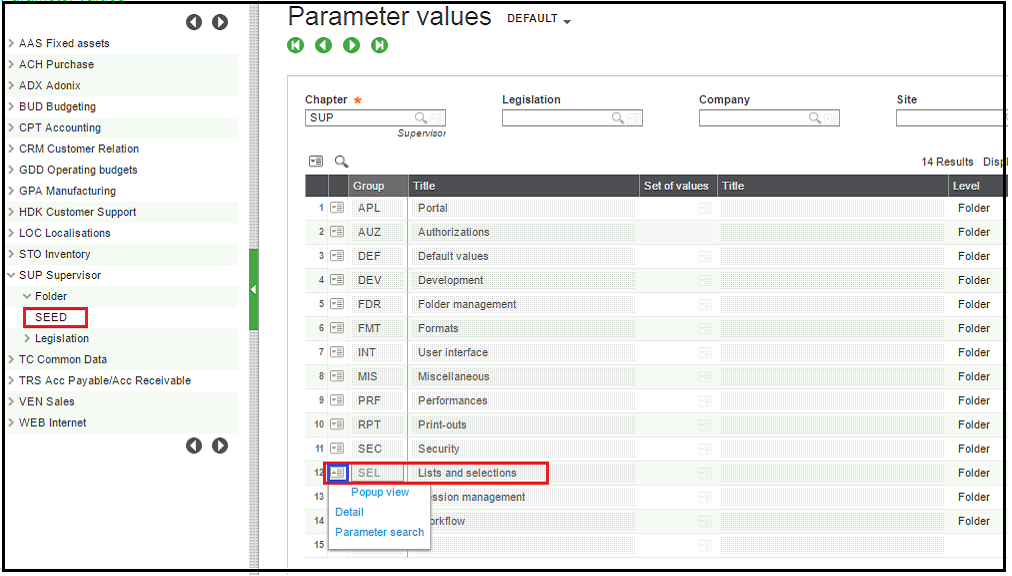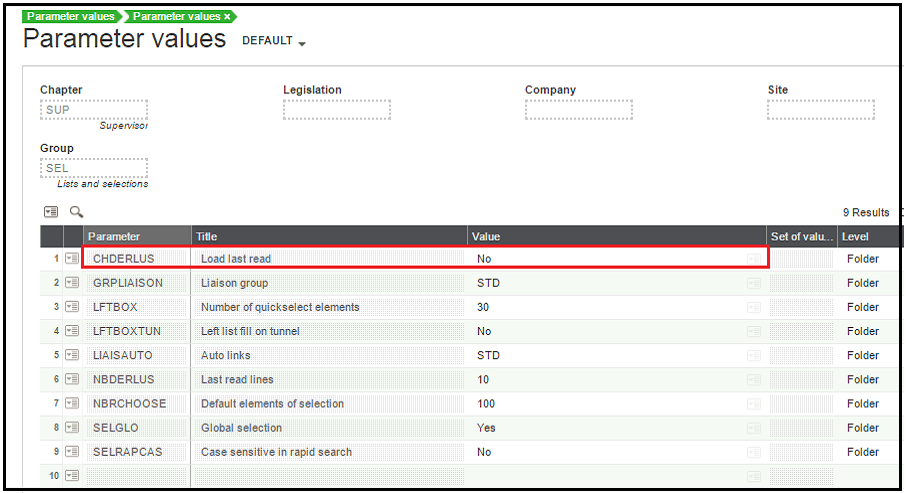If you come across a scenario where you do not want to load the last read records, then sage X3 has the standard parameter to achieve this functionality.
Navigation:
Setup > General parameter > Parameter values
Steps:
- Click on arrow > SUP Supervisor
- Click on arrow > folder
- Select SEED folder.
- Click on the highlighted symbol. One pop will appear, Click on Detail.
- It will display a window with different parameter options.
- Set the Value “NO” for Parameter CHDERLUS.
- It will not load the last read data on the screen.
Sage X3 Integration
Salesforce – Sage X3 | Magento – Sage X3 | Sage CRM – Sage X3
About Us
Greytrix is one stop solution provider for Sage ERP and Sage CRM needs. We provide complete end-to-end assistance for your technical consultations, product customizations, data migration, system integrations, third party add-on development and implementation expertise.
Greytrix have some unique solutions of Sage X3’s integration with Sage CRM, Salesforce.com and Magento eCommerce. It also offers best-in-class Sage X3 customization and development services to Sage business partners, end users, and Sage PSG worldwide.
For more information on Sage X3 Integration and Services, please contact us at x3@greytrix.com .We will be glad to assist you.
Other Related Blogs: