In Sage X3, you may come across a scenario where you may need to set the fixed path for archival and error directories of import files.
Generally, in Sage X3, data is imported using template functionality. It behaves in below two ways:
- If you import proper data file, then it will move to Final directory specified in parameter.
- If you import error data file, then it will move to Final directory and .err file of the same will be created in Error directory.
Sage X3 provides functionality to set the default path for import/export:
Navigate to: Setup > Usage > Imports/Exports > Import / Export parameters
- Select directories as per your requirements.
- Refer the below screenshot for default import parameters:
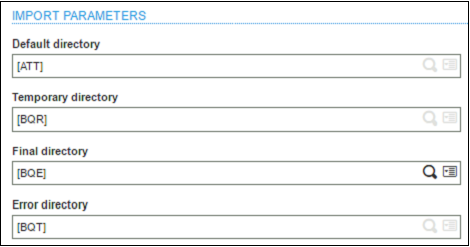
Where,
Default directory: It is the default path from where the files will be imported.
Temporary directory: It contains the temporary import file during import process and deletes is after processing.
Final directory: All the import files will be copied to this path after process completion.
Error directory: It contains all the erroneous import files.
Hope this helps!
About Us
Greytrix is one stop solution provider for Sage ERP and Sage CRM needs. We provide complete end-to-end assistance for your technical consultations, product customizations, data migration, system integrations, third party add-on development and implementation expertise.
Greytrix have some unique solutions of Sage X3’s integration with Sage CRM, Salesforce.com and Magento eCommerce. It also offers best-in-class Sage X3 customization and development services to Sage business partners, end users, and Sage PSG worldwide.
For more information on Sage X3 Integration and Services, please contact us at x3@greytrix.com .We will be glad to assist you.

