In Sage X3, one of our client requested to add the currency symbol before the amount in the Purchase Order report according to the currency field in Purchase Order screen.
New Stuff: How to print a field once which is repeating in Sage X3 report
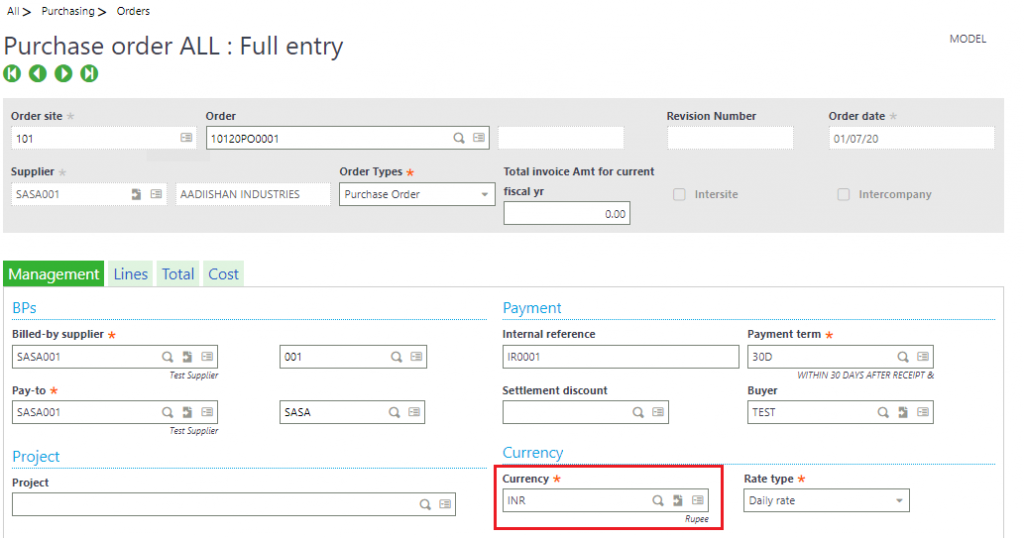
Follow the below steps to achieve the above requirement :
Step 1:
Place the number field you’re adding the currency symbol to on your report,
Right-click on the number field and select “Format Object”.
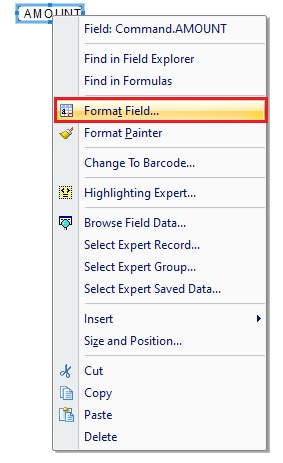
Step 2:
Select the “Number” tab in the “Format Editor” window, if it’s not already selected.
Step 3:
Click on the “Customize” button.
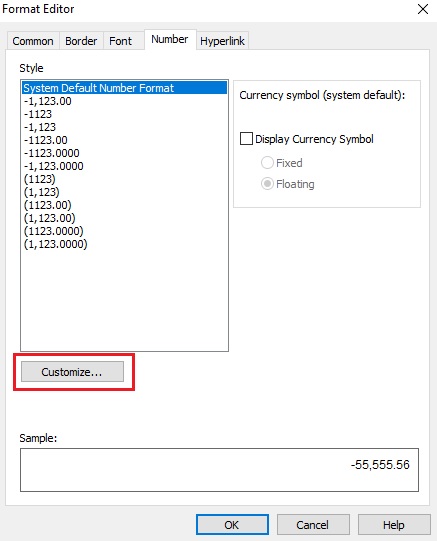
Step 4:
Select the “Currency Symbol” tab in the popup window.
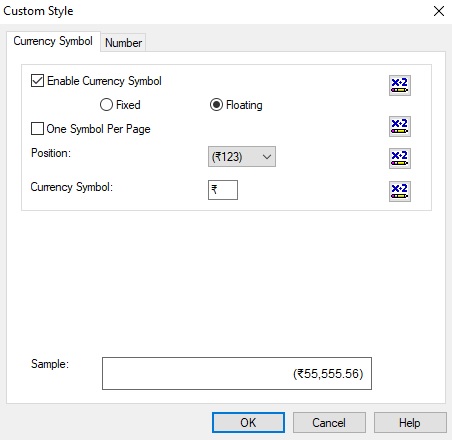
Step 5:
Check the “Enable Currency Symbol” check box.
There are two options as Fixed & Floating:
- Fixed: When we choose this option, it leaves extra space between the currency symbol and the value if the field is justified to the right.
- Floating: When we choose this option, it never leaves any extra spaces between the currency symbol and the amount.
Step 6:
Click on the formula button to the right of “Currency Symbol” and enter a formula like this:
If {myTable.CurrencyType} = “USD” then “$” else …(one if for each symbol) as per below screenshot:
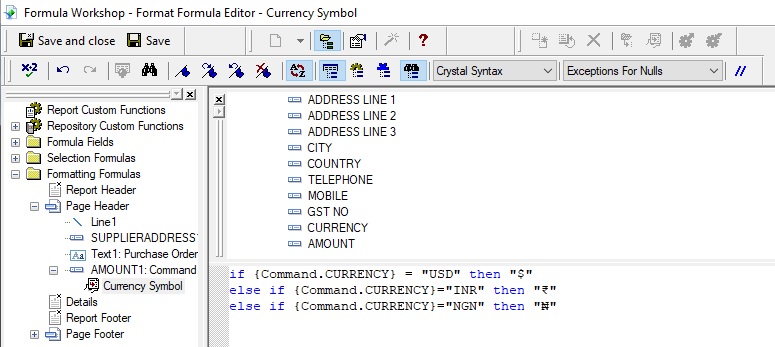
Click on “Save and Close“ and change the position of symbol using Position drop-down list.
In this way, we can add the currency symbol for different currencies in Crystal Report.

