In Sage X3, we recently had a requirement to configure an email to be triggered to the respective supplier against whom the RFQ has been created.
So let’s see how we can create and configure an email.
New Stuff: How to Check Quantity in PCS on QC Screen
Step 1: Deploy the report.
Step 2: Create the report code for the report and set the destination as Email and tick the Mandatory check box.
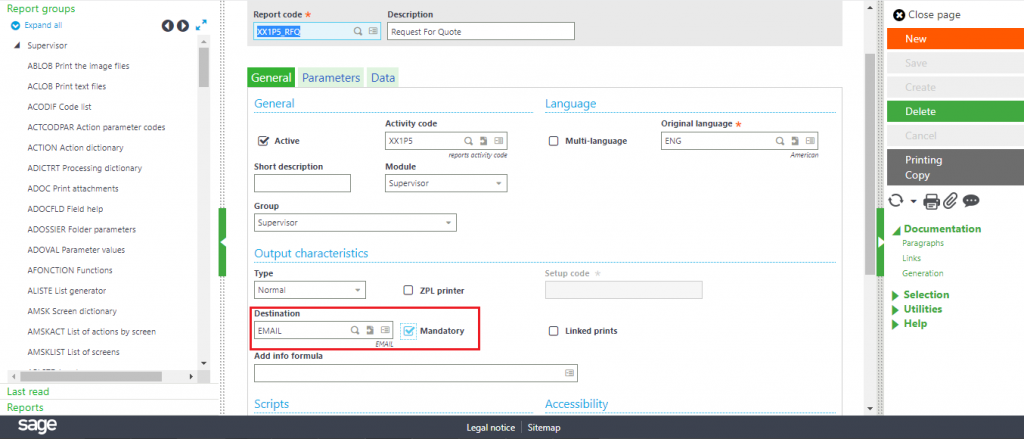
Step 3: Create default values and print code for the report.
Step 4: Now we need to write a script to get the mail address of each supplier and to do so we will write a script on the creation action to fetch the supplier’s mail and store it in a global variable.
Now let’s create a workflow for this report.
Step 5: To create a workflow go to Setup->Workflow->Workflow Rules.
Set the event code to ARP and in the Conditions tab, select Type as Header and in the conditions, [F:ARP]RPTCOD=”Report code”
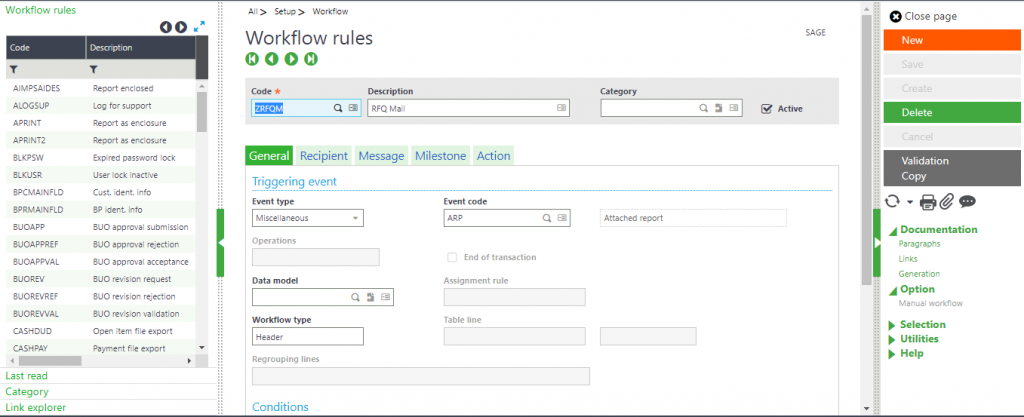
Step 6: Now in the Recipient put the Global variable that contains the mail id of the user. Here in our case the Global variable was ZSUPPMAIL1
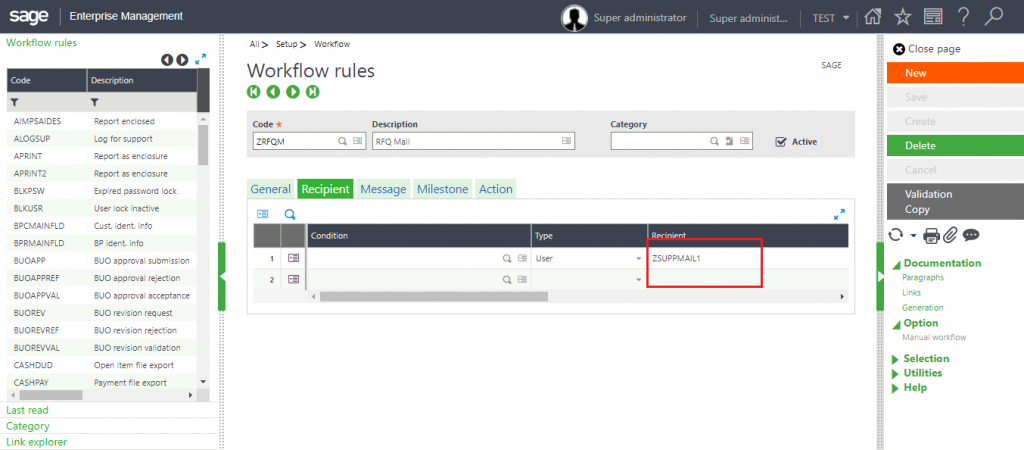
Now, once an RFQ is created a mail will be triggered that will send the report to all the suppliers in the RFQ. Hence, this way we can trigger an email to all the suppliers in an RFQ entry.

