In Sage X3, we can create a new transaction against the previous Purchase or Sales transaction. For Example, we can create Sales Delivery against Sales Order, Purchase Receipt against Purchaser Order, Sales Invoice against Delivery or Order and so on. Similarly, we can create Purchase Order against Work Order by following the standard process.
But as we know, document type of Purchase Order will be selected by default while creating new Purchase Order entry from the Work Order. You will not get option to choose Order Type.
Recently we had a requirement from one of our client, if the Purchase Order is created from the Work Order screen then by default the system should take order type as “Subcontracting”. Any other order type other than “Subcontracting” will not be selected in this case. Whenever the user is creating the direct Purchase Order from Purchase Order screen then in the order type drop down field the user can choose any order type as per his convenience.
We will see the functionality in detail:
- Navigate to: Manufacturing -> Planning -> Work Order -> All full entry
New Stuff: Error “Non-blocking difference Error format ZDEPCODE K:20B in Sage X3
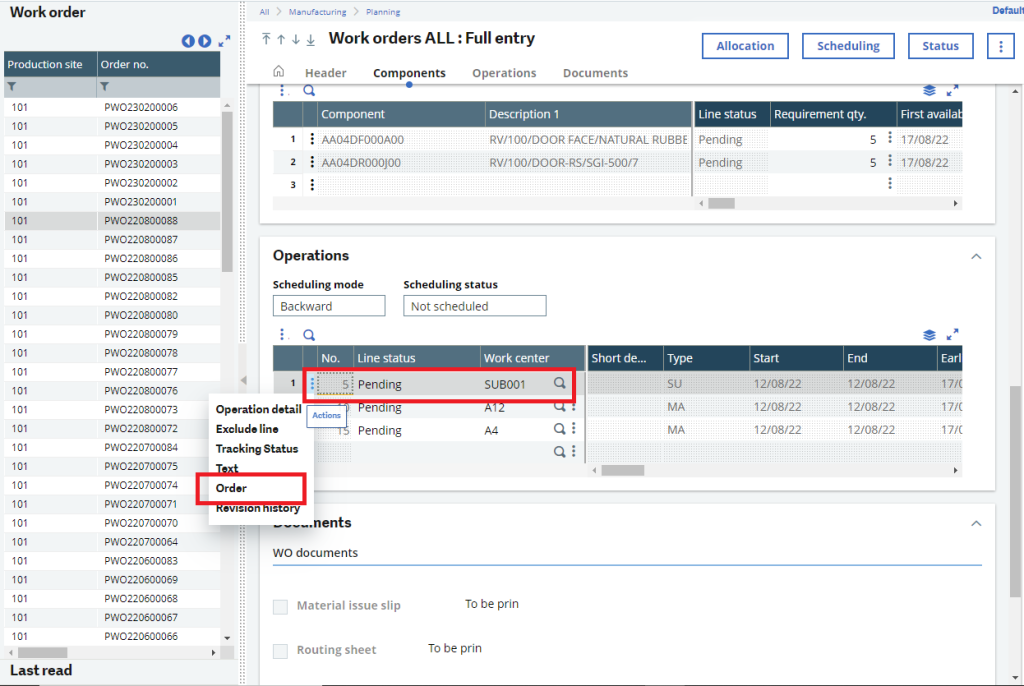
If the user creates the Work Order and on the basis of that work order he created the Purchase Order as shown in the above screenshot then by default the system will choose order type as subcontracting Order type.
- Purchasing -> Order -> Order – > All full entry
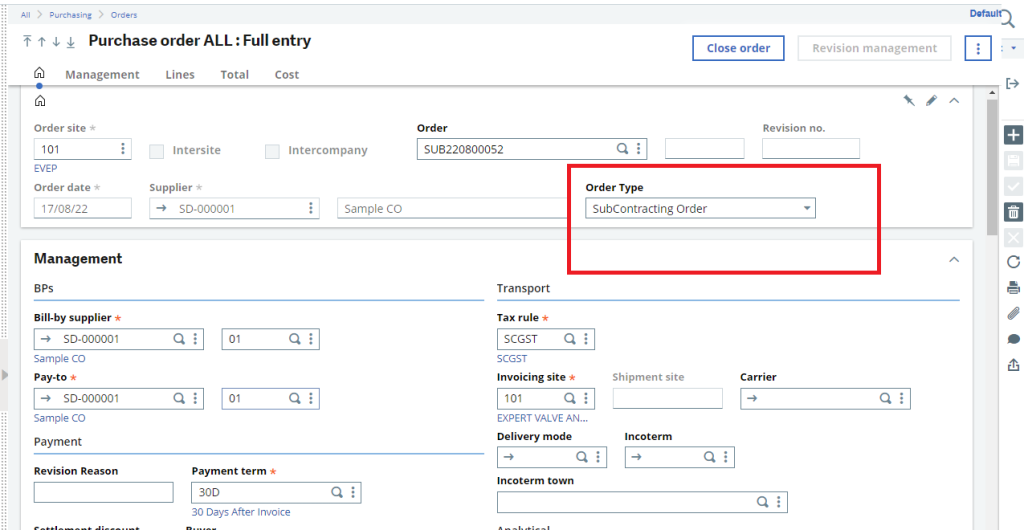
As shown in the above Screenshot whichever Purchase Order transaction is made through the work order then by default an order type as Subcontracting type will get selected in the Purchase Order screen and the entry no will be created with a prefix “SUB”.
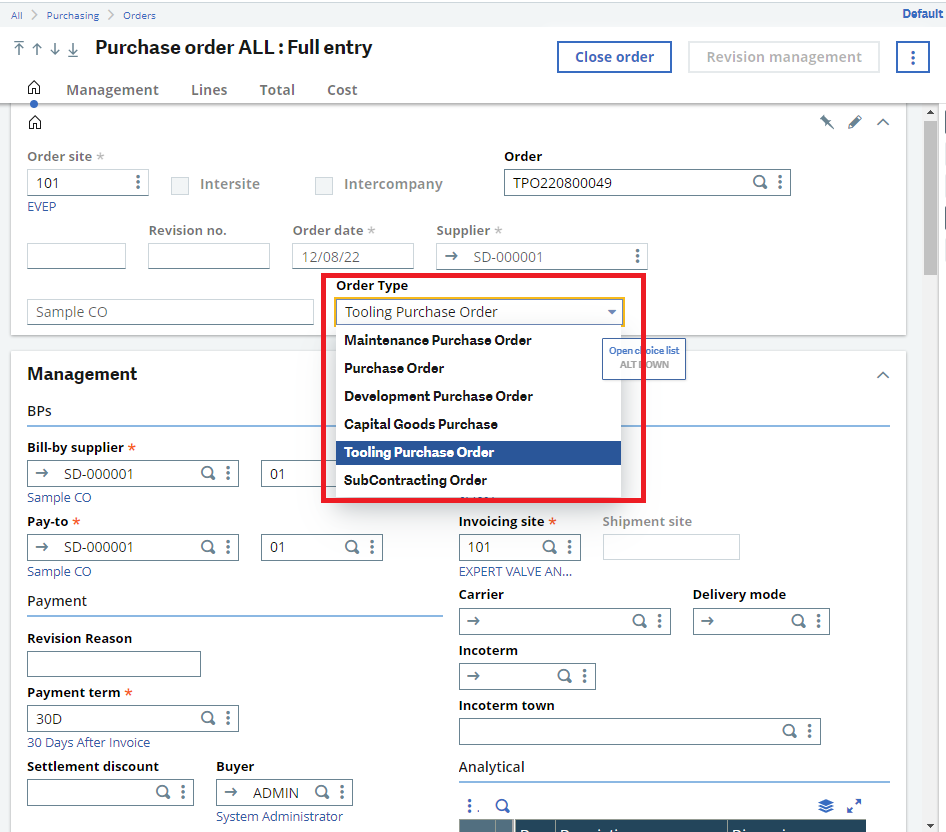
If the User needs to create the Purchase Order directly from the Purchase Order screen, he will get an option to select any option from the order type drop down.. After selecting the Order Type, entry number will be generated with the respective prefix on the basis of the order type chosen by the end user in the Order Type drop down field.
So, we can add specific transaction type condition while creating new transaction against the previous different type transaction and entry number will be generated on the basis of the transaction type selected while creating the new entry.

