In the previous blog, we learned how to export menu items using customization management. In this blog, we will learn how to export a navigation page using customization management. Which we can import into the desired environment.
Follow the below steps to achieve this functionality:
- Create Customization management:
Follow the below patch to access ‘Customization Management’:
Navigation page > Administration > Utilities > Exports > Customizations management.
Create new code, description and select the navigation page checkbox options export as shown in the below screenshot.
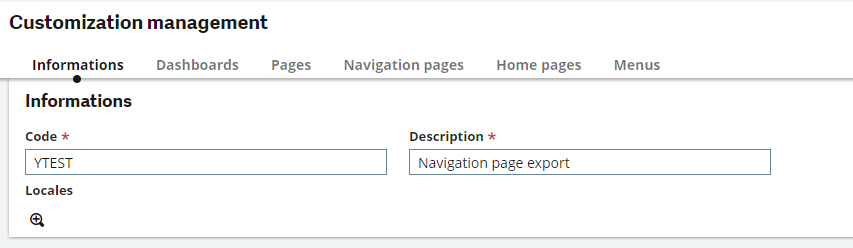

Fill in the filters as desired.
- Export the customization:
After creation of the Customization, Click the below shown button and Select ‘Export Customization’.
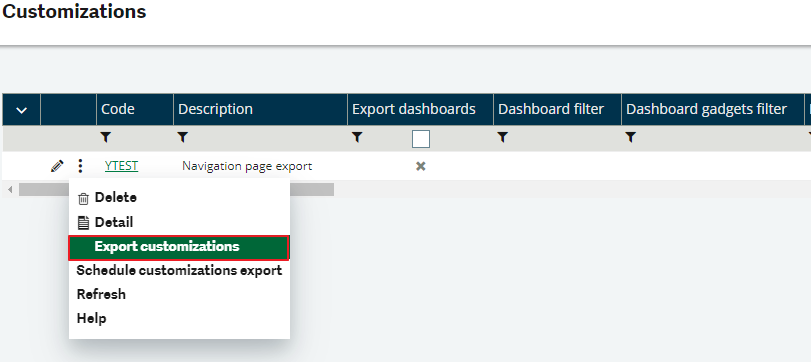
Choose the format of export and click ‘OK’
After successfully creating the customization, proceed to click the designated button and select ‘Export Customization.’
Choose the desired export format and confirm your selection by clicking ‘OK.’ Once the export process is complete, download the generated file by clicking on the download icon, as illustrated in the accompanying screenshot.
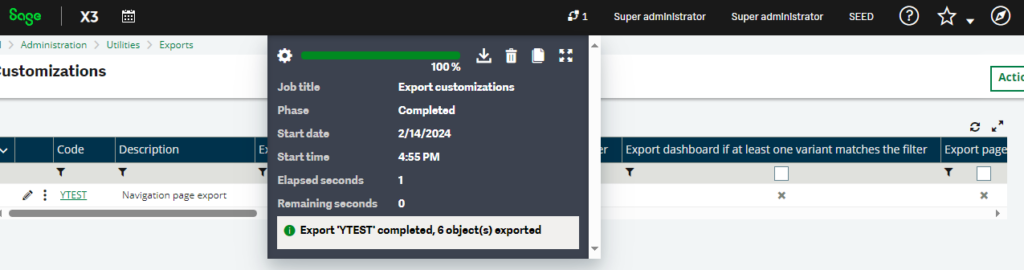
This file encapsulates the navigation page ready for seamless transfer.
In conclusion, the two blogs provide a comprehensive guide on how to use customization management in exporting, Menu items and navigation pages. This process is crucial as it allows these elements to be seamlessly imported into the desired environment, Ensuring consistency and efficiency.