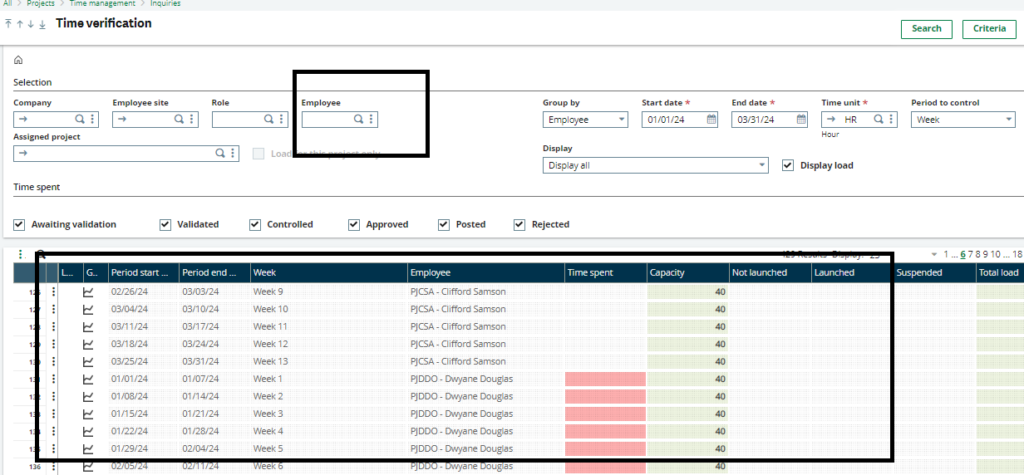In order to track time spent on a project, the budgeted time that was invested and employee time sheets must be reconciled. This requires that one must be able to determine if there are missing employee time sheets at all and if the correct time sheets were entered for all project employees at the location .
A Time Verification function(CONSVTE) to check whether any employee has missed the time sheet or any incorrect timesheet has been entered , this is now available in the Project management menu.The screen has tab of result where graphical representation can easily draw conclusion of time spent and capacity of individual and if it was breached which would be confirmed with visual aid.
The menu item can be located at Projects>Time Management>Inquiries>Time Verification
SCREEN DETAILS
- The screen consists of many filters in order to segregate the data for employees such as , by hours , month , site , year , start date , end date , period etc.
- This filter helps to further add filters on outcome as implicated by their name.For example the data when by hour is involved it will show the capacity with which that particular employee/role/site is managed to show the input from personnel as in invested time on project for that given period.
With two buttons namely Search and Criteria , where search shows you data that were requested and criteria showing detailed filters that are to be applied.
- Assigned Project:The filter where data on lines is for the project this tab alone.
- Group By :This field enables to group the data with options Employee , Site and Company that when applied filters data accordingly.
- Start and End Date : Filters data between these dates.
- Time Unit : Shows time capacity of the employee according to which data gets filtered.
- Period to Control : Filters data with period defined in this field where it will show capacity within that period like for Week it will capture data with respect to weeks.
Source of Data
The Time sheet of each employee is where his/her record of working on invested hours or period is defined at site or at company.
The time sheets entered by an employee are compared to the employee’s capacity. If there is a difference between the two it means some time sheet may not have been captured or the employee was engaged in non-project activity. A dummy project can be created to account for no-project related activities.
This time verification is crucial for time and staff control and optimisation of resources for the project.
The employee capacity is defined by the total number of hours an employee is available for project activities. This is defined on the X3 user function(GESAUS), Project Management tab by the weekly structure, capacity variation (such as annual or sick leave), site default working days and Unavailable days of the year such as national holidays.
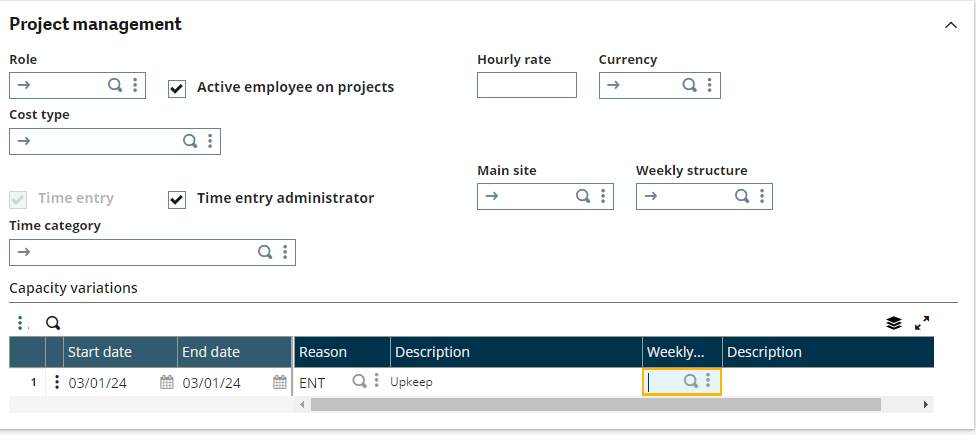
The data here is recorded and displayed wherever the time capacity for particular user is required. For each user project management tab has data accordingly with several filters as shown in figure above like Role , Hourly rate , Currency , Cost type , Main site , Weekly Structure , Time category.
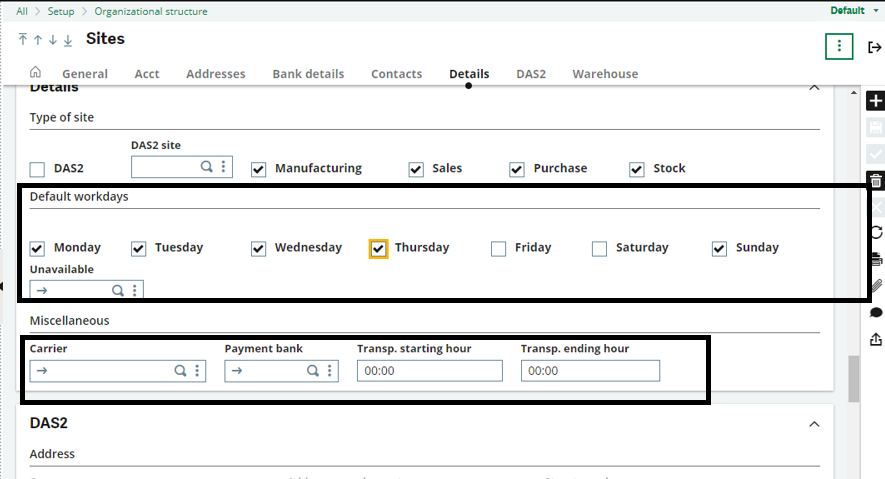
The Time Verification display is color coded to indicate various employee time utilization on the project.
- Green (normal situation): The Time spent on projects is equal to their capacity.
- Orange (Warning): The Time spent on projects is greater than their capacity.
- Red (Alert): The Time spent on projects is less than their capacity.

This data in particular is applied so as by Employee PJABI , this can also be shown without giving employee name on the tab and it will show all the data available.