Steps to Add New Modifier Lines to Product Accounting Code
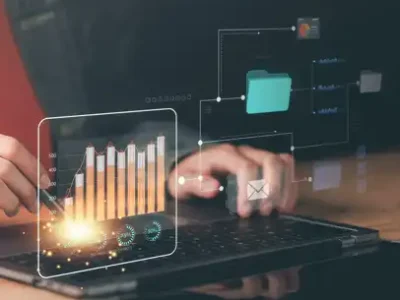
Steps to Add New Modifier Lines to Product Accounting Code
Pre-requisite for a new modifier line:
Development > Data and parameters > Tables > Local menus – messages
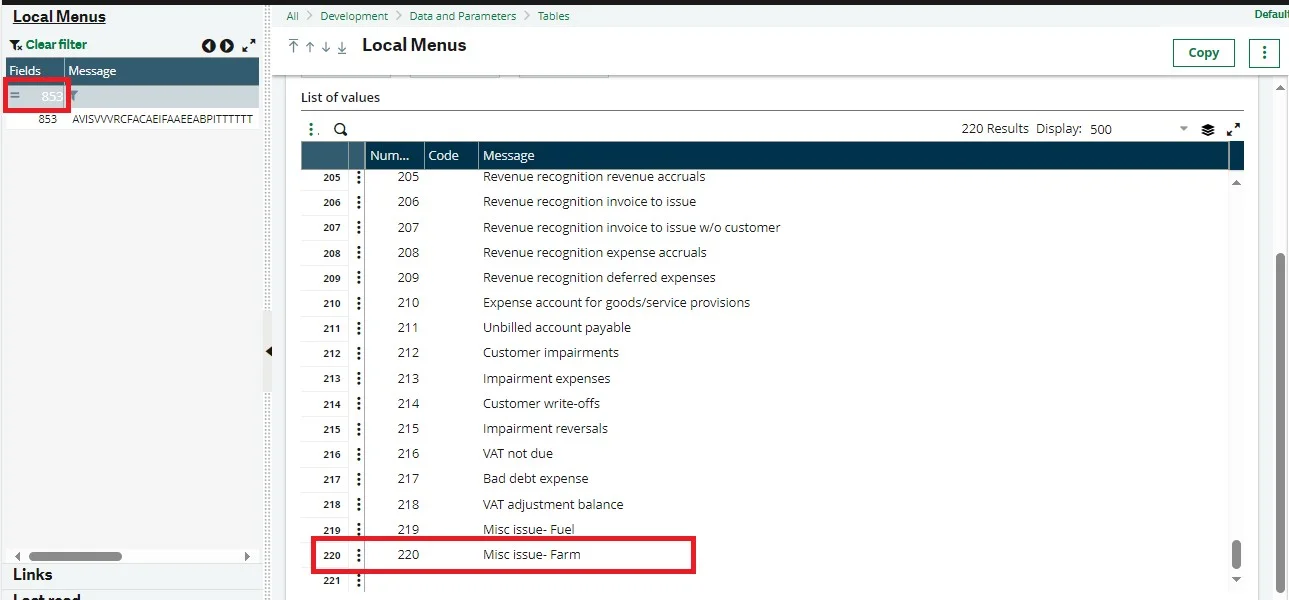
Setup > Financials > Accounting interface > Accounting code lines
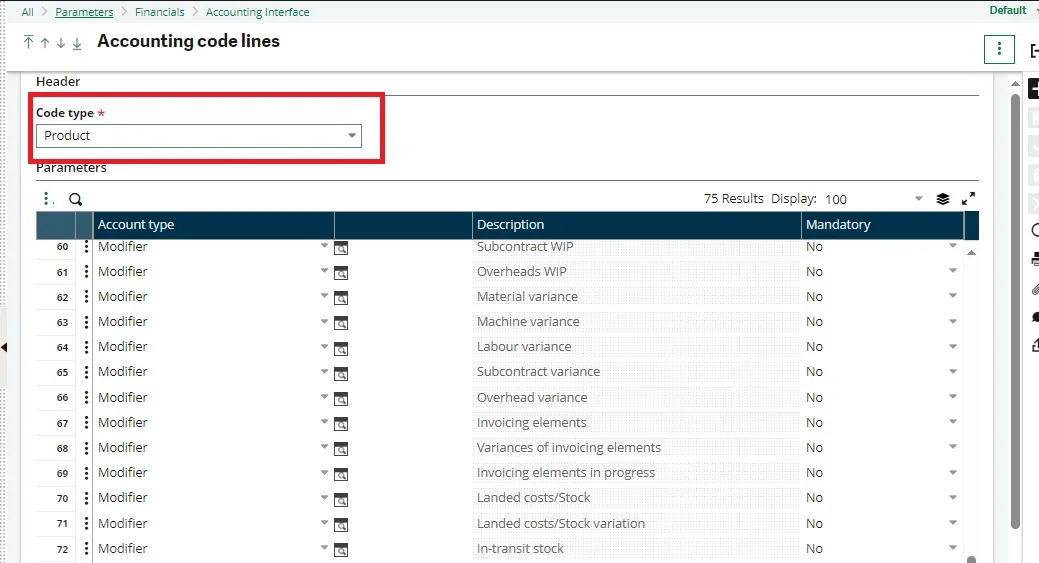
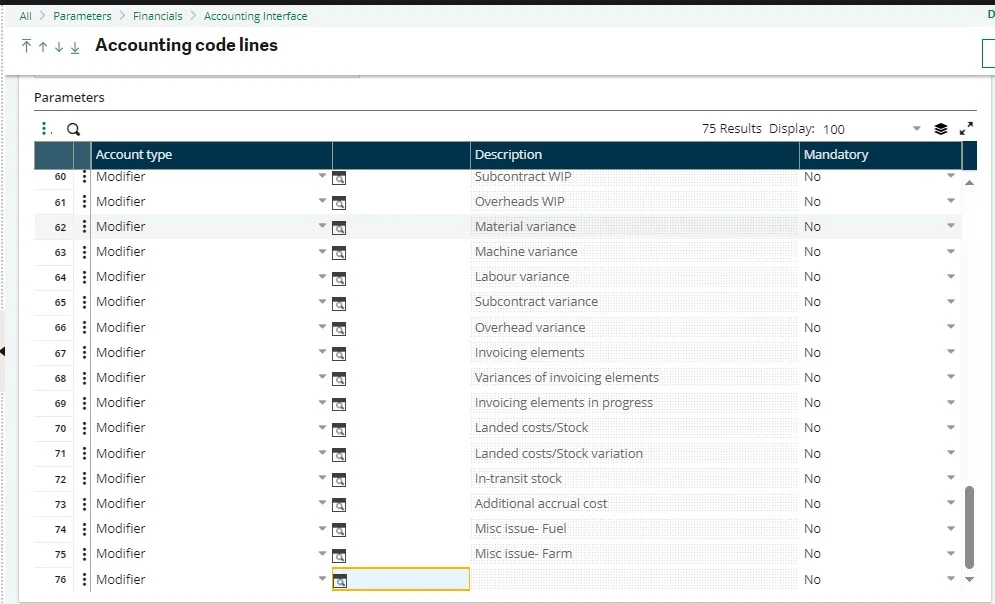
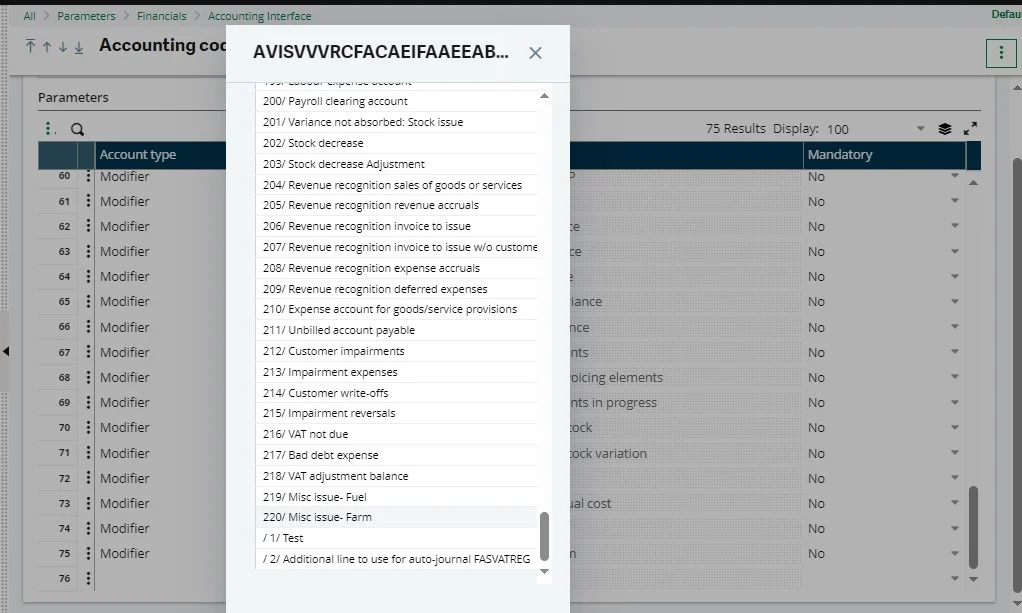
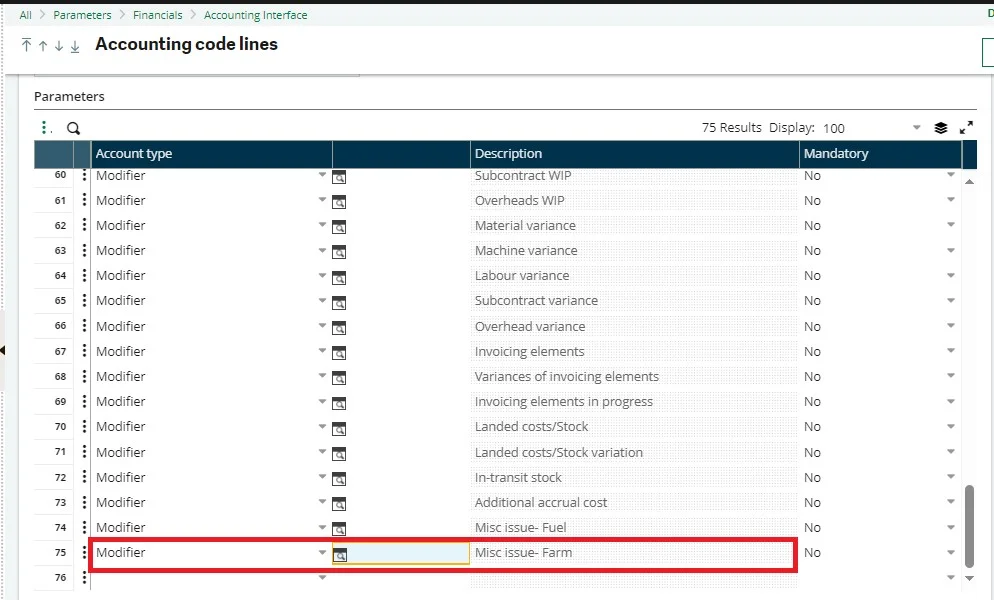
To map the automatic journal line, navigate to:
Setup > Financials > Accounting interface > Automatic journals
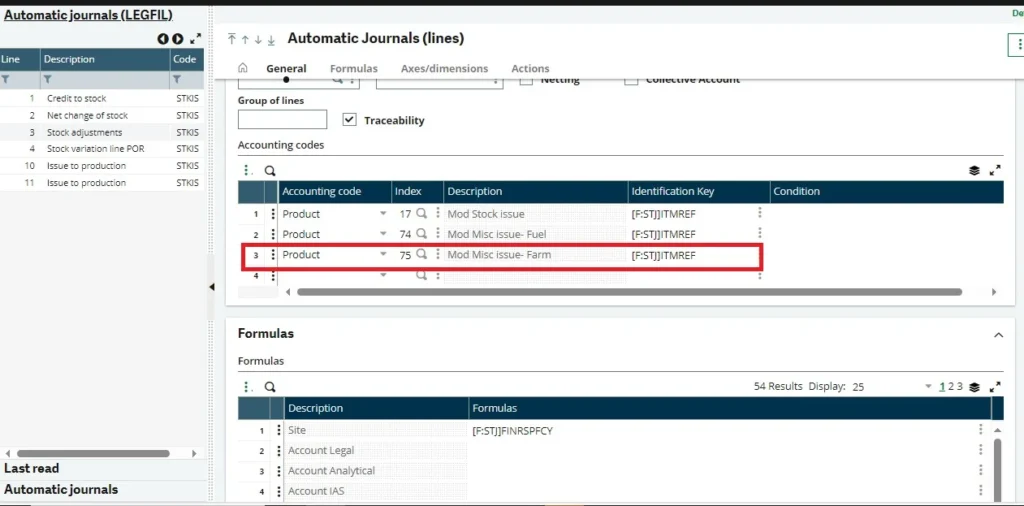
Setup > Financials > Accounting interface > Automatic codes
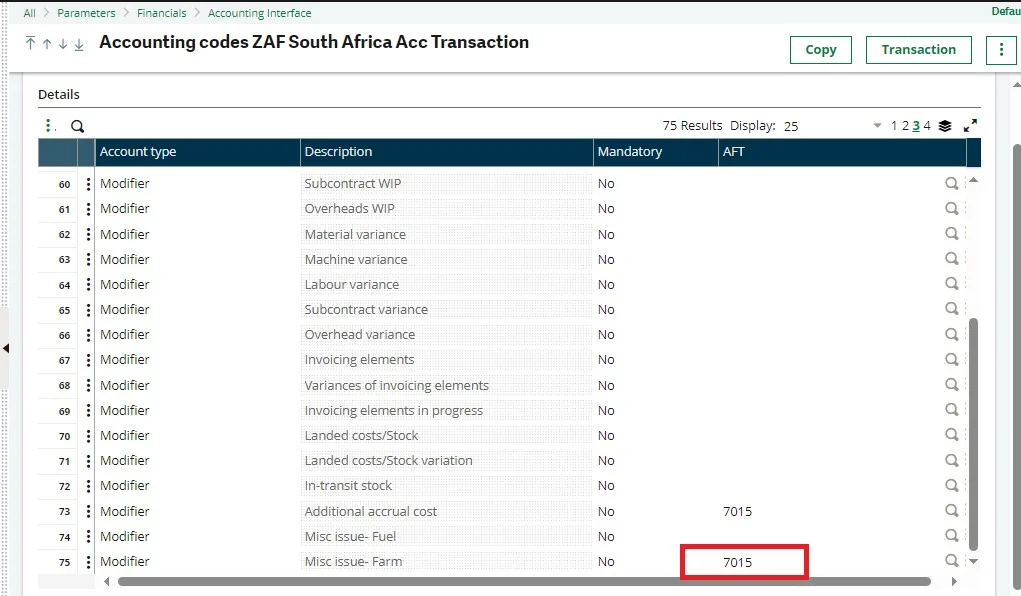
About Us:
Greytrix Middle East Subsidiary of Greytrix India Pvt Ltd, Headquartered in Mumbai. It is a leading Sage business partner and ISV Partner offering Consulting, Implementation, and development services for Sage X3, Sage 300 People (HRMS), and Sage Intacct, which covers Dubai, Saudi Arabia, and Qatar region.
Our methodology involves a techno-functional expert team to analyze the client’s business processes, workflow, current system situation, and plans. Then, based on the analysis, we propose solutions that meet their requirement regarding the product consideration. In addition, we ensure to serve our clients with robust, future-proof, business-critical solutions that deliver best practices, processes, and functionality designed specifically for the business and its people.
We offer professional services such as Implementation and Configuration, Business Process Analysis, Project Management, Integrations and Migrations, and Technical & Functional Support, along with enhancements within Sage X3, Sage 300 People (HRMS), and Sage Intacct across various industry verticals like Process Manufacturing (Food & Beverages, Chemical), Discrete manufacturing (Automotive, Textile & Apparel), Non-Profit, Health-care Industry and Services Industry (Financial, Software & Engineering), Distribution (Transportation & Logistics).
Our Partnerships



