In our last blog, we had an overview of Web services in Sage X3. Now we are going to dive in further into this topic and will see in detail, how we can create transactions like Purchase Order, Sales order, invoice etc. in Sage X3.
To start with you must have all the pre-requisites as mentioned in our last blog. Once the systems and configuration are in place, we can start the process.
First, we will have to create and publish the web service for Sales Order from “Development -> Processes -> Processes -> Web services”
Check Product: Sage Enterprise Management Development Services
Following is the brief on the fields on this screen:
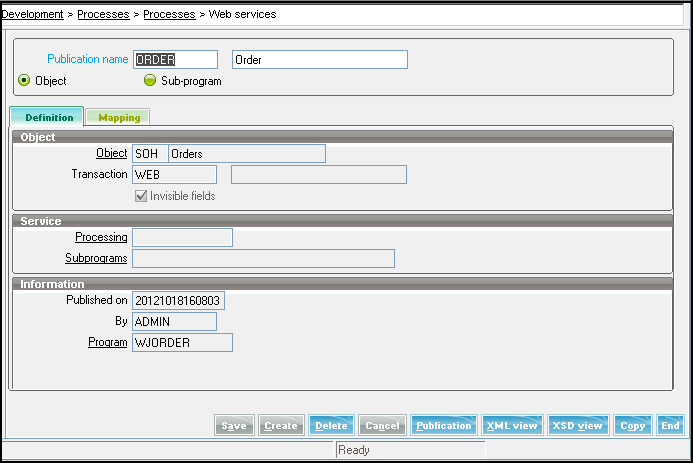
- Publication name: This is the name of the web service that would be used to invoke this web service.
- Type of Web service:
Object: A set of methods to create, modify or delete an X3 object record and also to execute buttons or menus linked to those objects, with certain conditions:
Sales Orders, Customers, Products etc.
Subprogram: A method for calling an X3 subprogram (X3 code) declared in the Subprogram Dictionary, for example: Get a price list for a product/customer combination or Get a product picture. - Definitions tab
- Object: If the type of the web service is object then Object of the transaction or master needs to be specified.
- Transaction: Choice of the transaction for this object, which facilitates access of fields and action.
- Invisible Fields: Certain fields that do not appear on the screen but can be accessed through web services.
- Processing: If the object type is subprogram, then the processing for the subprogram is specified over here.
- Subprogram: Name of the subprogram (in the processing) to be accessed.
- Mapping tab:
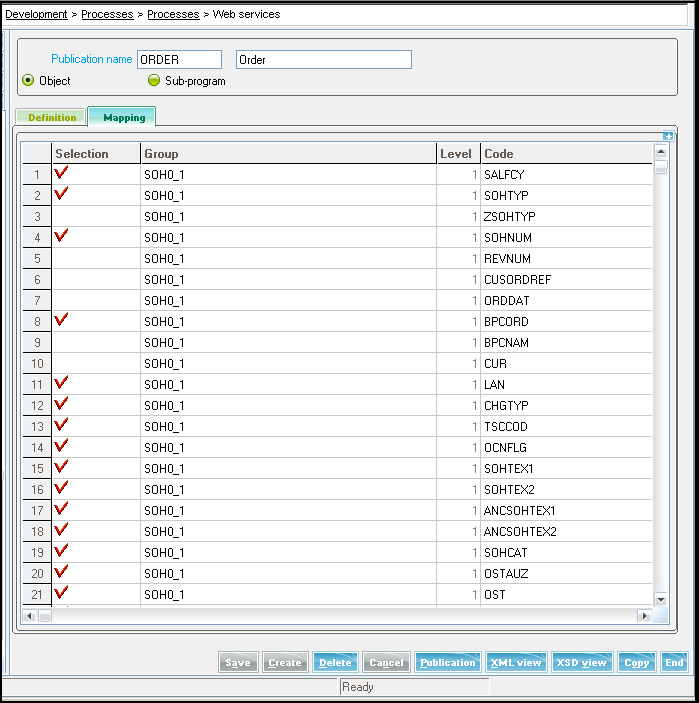
The mapping tab shows all the fields for the transaction or master that can be accessed through web service. You can select or deselect the fields to be made accessible. - Buttons:
Publication: This button is used to publish the web service. Make sure that the web service is published every time it is altered.
Now, let us create a Sales Order using the Web servers’ web service tester:
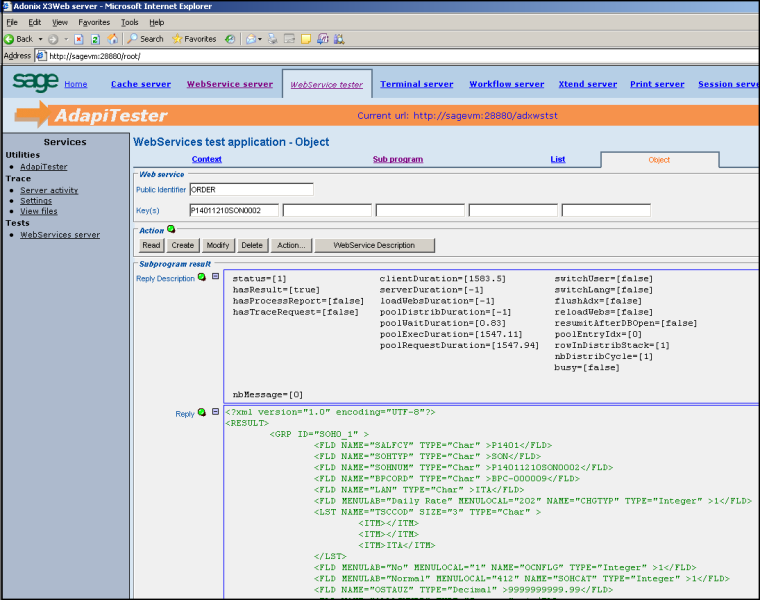
1. Put in the Web service name i.e. ORDER.
2. Then enter the order number in the first key box. Click ‘Read’. You would get the result in the Reply box.
3. Copy the content of reply and paste it the Parameters box. Replace <RESULT> </RESULT> tag with <PARAM></PARAM> tag.
4. Remove the Order number. Click on Create.
You would get the details of the newly created order.
I hope this blog was helpful in getting you started with the web services. Stay with us while do more interesting stuff using web services.
About Us
Greytrix – a globally recognized Premier Sage Gold Development Partner is a one-stop solution provider for Sage ERP and Sage CRM needs. Being recognized and rewarded for multi-man years of experience, we bring complete end-to-end assistance for your technical consultations, product customizations, data migration, system integrations, third-party add-on development and implementation expertise.
Greytrix caters to a wide range of Sage Enterprise Management (Sage X3) offerings – a Sage Business Cloud Solution. Our unique GUMU™ integrations include Sage Enterprise Management (Sage X3) for Sage CRM, Salesforce.com and Magento eCommerce along with Implementation and Technical Support worldwide for Sage Enterprise Management (Sage X3). Currently we are Sage Enterprise Management Implementation Partner in East Africa, Middles East, Australia, Asia. We also offer best-in-class Sage X3 customization and development services, integrated applications such as POS | WMS | Payment Gateway | Shipping System | Business Intelligence | eCommerce and have developed add-ons such as Catch – Weight and Letter of Credit for Sage Enterprise Management to Sage business partners, end users and Sage PSG worldwide.
Greytrix is a recognized Sage Rockstar ISV Partner for GUMU™ Sage Enterprise Management – Sage CRM integration also listed on Sage Marketplace; GUMU™ integration for Sage Enterprise Management – Salesforce is a 5-star app listed on Salesforce AppExchange.
For more information on Sage X3 Integration and Services, please contact us at x3@greytrix.com. We will be glad to assist you.

