Introduction:
Sage Enterprise Intelligence has a feature to create scripts and run them in the environment using the script builder. These scripts can be created and run to create worksheets, dashboards, and SEI reports, so for these scripts, sometimes we need to provide global values that can be made available to the user for access through multiple scripts. For this, SEI provides the interface to create global variables and use them in the scripts as per requirement.
Global variables are used to define a variable at the global level that will have either a hardcoded or dynamic value. The value can be later retrieved and used within SEI in several places. These global variables can be used while filtering data in views and dashboards, creating column headings, and creating scripts and formulas in data models. They are also helpful while creating selection pages.
The steps following must be followed in order to set these global variables:
On the home screen, we need to click on administration. On the administration page, you will see the global variable setup screen in the left list. as shown in figure 1.
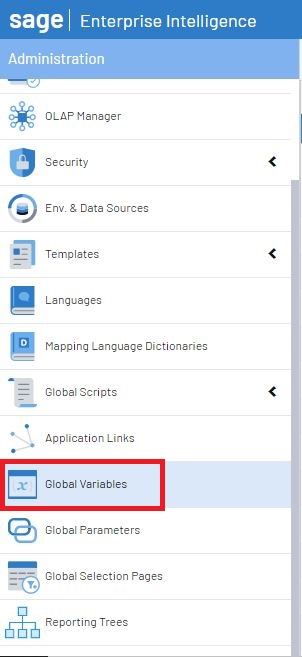
When we click on the global variable, it will show the already defined variables. To create a global variable, you need to click on “Create New Global Variable” as shown in figure 2.

Figure 2. Creation button for global variables
It will open a pop-up window to create a global variable, as shown in figure 3. For defining global variables in SEI, we need to create a key. This key will be unique to identify the values. The key should start with “@@”; if not, it will not allow you to create the global variable. A description is also needed for the key.
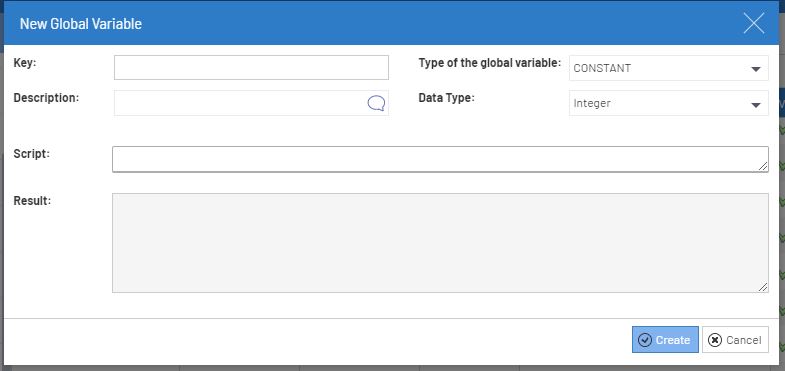
Types of global variables need to be set during the creation of new global variables.
Global variables types are as follows:
1.Constant: Constant values can be defined as per the data types selected on a screen. Constant values can be set in the quote in the script field. Datatypes need to be selected for the constant variables. Refer figure 4.
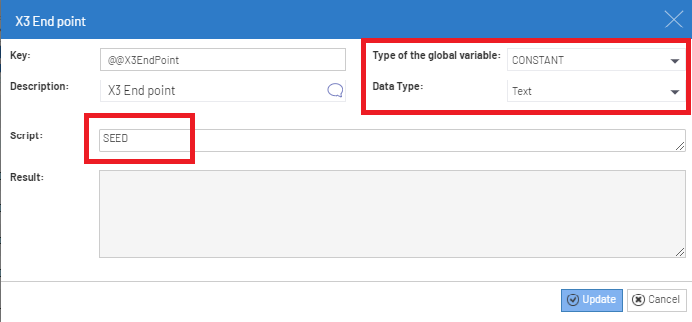
2.Javascript: When we select this to define a dynamic value for a global variable, we need to write a script for setting the values of global variables. These scripts can be written in JavaScript Builder and validated there. If the type of global variable is JavaScript, then we need to select the data source. It can be a Sage X3 data source or an OLAP data source. We can verify the script by pressing the evaluate expression, and we can get the result in the results field. Refer figure 5.
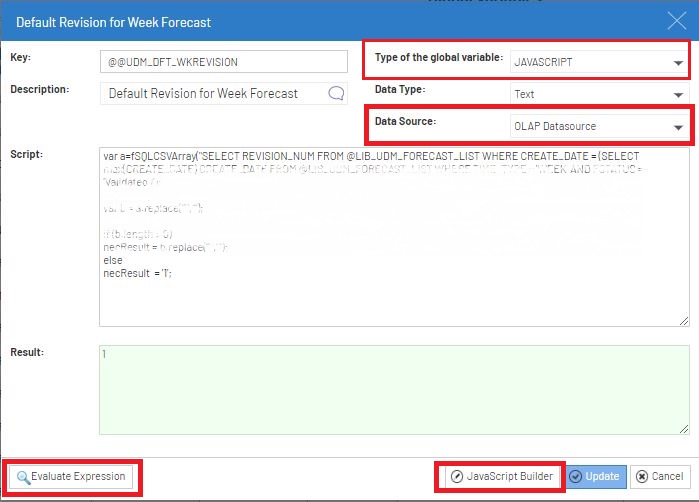
Sage Enterprise Intelligence provides feature to define global variable and easy way to declare it and use it by using above steps.
About Us
Greytrix – a globally recognized Premier Sage Gold Development Partner is a one-stop solution provider for Sage ERP and Sage CRM needs. Being recognized and rewarded for multi-man years of experience, we bring complete end-to-end assistance for your technical consultations, product customizations, data migration, system integrations, third-party add-on development and implementation expertise.
Greytrix caters to a wide range of Sage X3 (Sage Enterprise Management) offerings – a Sage Business Cloud Solution. Our unique GUMU™ integrations include Sage X3 for Sage CRM, Salesforce.com and Magento eCommerce along with Implementation and Technical Support worldwide for Sage X3 (Sage Enterprise Management). Currently we are Sage X3 Implementation Partner in East Africa, Middles East, Australia, Asia. We also offer best-in-class Sage X3 customization and development services, integrated applications such as POS | WMS | Payment Gateway | Shipping System | Business Intelligence | eCommerce and have developed add-ons such as Catch – Weight and Letter of Credit for Sage X3 to Sage business partners, end users and Sage PSG worldwide.
Greytrix is a recognized Sage Rockstar ISV Partner for GUMU™ Sage X3 – Sage CRM integration also listed on Sage Marketplace; GUMU™ integration for Sage X3 – Salesforce is a 5-star app listed on Salesforce AppExchange.
For more information on Sage X3 Integration and Services, please contact us at mailto:x3@greytrix.com. We will be glad to assist you.

