Sage Enterprise Intelligence (SEI) can help to convert all that data into actionable insights to run your business more effectively. SEI provides you with a simple tool to not only access and analyze your ERP data, but also setup personalized dashboards and key performance indicators (KPIs) so you get quick access to the data that’s most meaningful to your role in the organization
One of the benefits of SEI is using of a selection page to filter the views.
Selection Page :
The Selection Page Dialog allows users to apply filters on their data by selecting criteria on a list of selected fields displayed on a page. All the filters entered will be combined with the ‘AND’ operator in the result filter.
Once the view got created. Click on the Save button. Once we click on the save button the below popup will appear. Refer below screenshot.
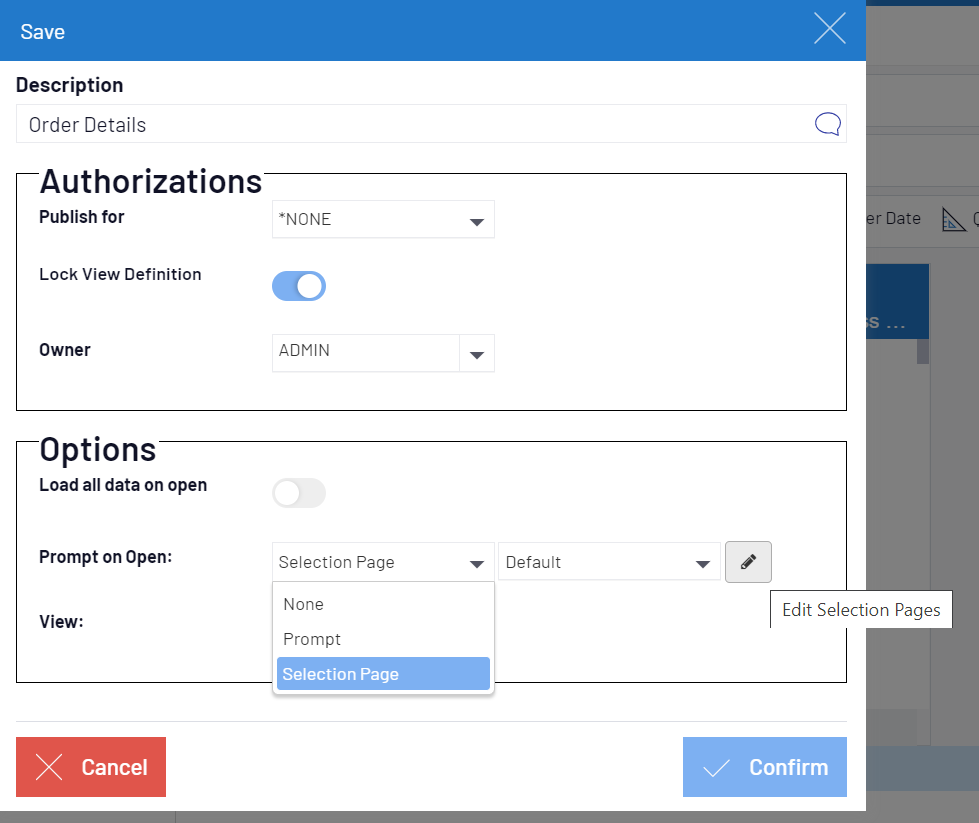
- Enter the name of the view in Description. Here, as we are displaying order data so we have given the name order details.
- In the option section, on “Prompt to open:” field , select the selection page from the dropdown.
- Now click on the edit selected page. If we dont want selection page then we can select none form the dropdown.
- Once we click on edit selected page, the below popup will appear. Refer the screenshot
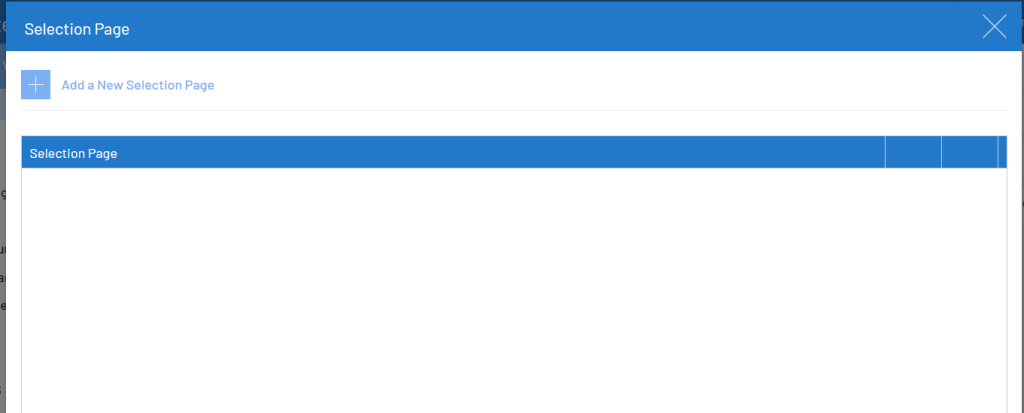
Fig 2. Add new Selection Page
Click on the + sign to create a new selection pages. Once we click on + sign the below window will appear.
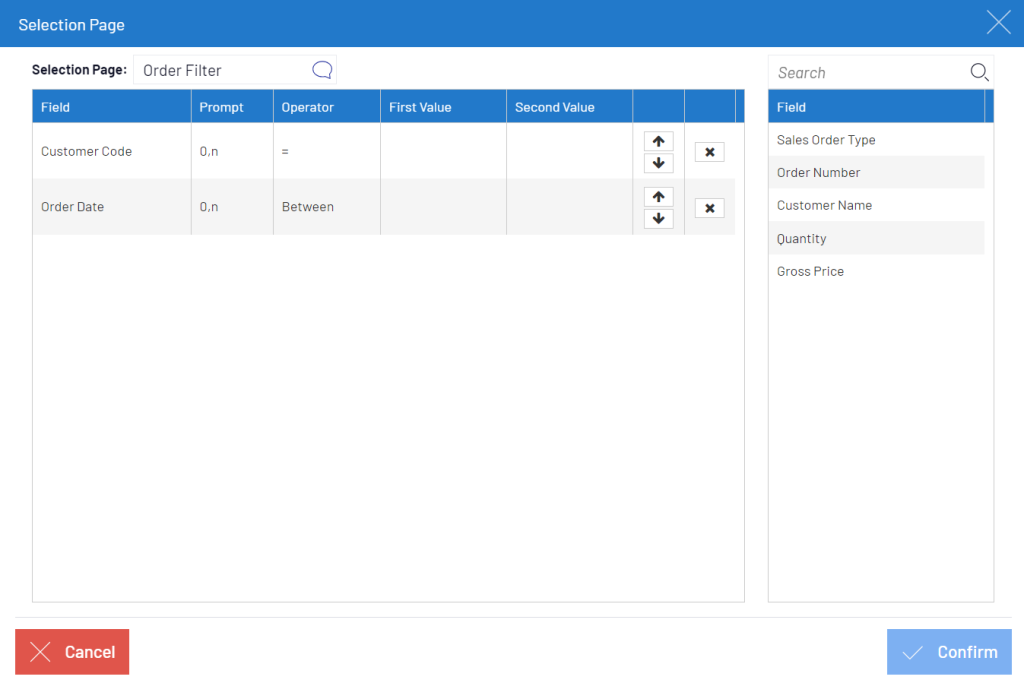
- The left section of the window lists the fields contained in the selection page, and the right section lists all available fields from the process design.
- To add a field to the list, drag the field from the list of available fields in the right section to the list on the left.
- We can move and reorder the selected field by dragging and dropping them on the list to the desired position.
Option: Each field in the selection page has an option to define if it mandatory or not.
- Option ‘0,n’ means that a minimum of zero values can be entered for that field, and a maximum of “n” (any number)
- Option “1,1” means only one value MUST be entered.
- Option “1,n” means at least one or many values must be entered. “1,1” and “1,n” determine mandatory values for the selection page.
- Each selected field can have a default value specified in the text box . The
- default value can be a constant or a global parameter variable code.
- In order to remove a field from the list, just click the “x” button that appears beside the textbox of the field.
- Enter the name of the new selection page at the top. Once done with adding of the fields click on ‘Confirm’ button.
- To delete a selection page, click the “x” button beside the listed selection pages.
- It is also possible to edit the already created selection page.
This blog help us to know about the use of adding a selection page on the View.
About Us
Greytrix – a globally recognized Premier Sage Gold Development Partner is a one-stop solution provider for Sage ERP and Sage CRM needs. Being recognized and rewarded for multi-man years of experience, we bring complete end-to-end assistance for your technical consultations, product customizations, data migration, system integrations, third-party add-on development and implementation expertise.
Greytrix caters to a wide range of Sage X3 (Sage Enterprise Management) offerings – a Sage Business Cloud Solution. Our unique GUMU™ integrations include Sage X3 for Sage CRM, Salesforce.com and Magento eCommerce along with Implementation and Technical Support worldwide for Sage X3 (Sage Enterprise Management). Currently we are Sage X3 Implementation Partner in East Africa, Middles East, Australia, Asia. We also offer best-in-class Sage X3 customization and development services, integrated applications such as POS | WMS | Payment Gateway | Shipping System | Business Intelligence | eCommerce and have developed add-ons such as Catch – Weight and Letter of Credit for Sage X3 to Sage business partners, end users and Sage PSG worldwide.
Greytrix is a recognized Sage Rockstar ISV Partner for GUMU™ Sage X3 – Sage CRM integration also listed on Sage Marketplace; GUMU™ integration for Sage X3 – Salesforce is a 5-star app listed on Salesforce AppExchange.
For more information on Sage X3 Integration and Services, please contact us at mailto:x3@greytrix.com. We will be glad to assist you.

