As we are aware that in customer invoices, you need to enter the invoice type in the header. The invoice type will determine the processing applied to the entered invoice like whether it is a direct invoice or a credit memo or normal invoice or proforma.
Generally, whenever we create a new invoice, while selecting Invoice type, standard allows various types in selection. You can refer below screenshot.
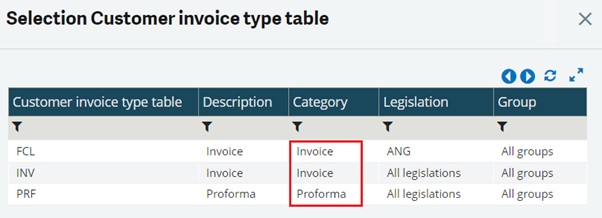
Here, we can see the invoice types having different categories are listed out. In case, we need to allow only the invoice types having ‘invoice’ category to be listed in sales invoice screen then we can achieve that easily. You need to follow the below steps for the same.
- Navigate to: Setup > Sales > Entry transactions > Invoices
- Enter/select entry transaction type.
- The field ‘Document type’ is by default set to ‘All types’. This ‘Document type’ field has three options which works in below manner:
- Invoice: This will make all the invoice types having category as “Invoice” available for selection on sales invoice screen.
- Proforma: This will make all the invoice types having category as “Proforma” available for selection on sales invoice screen.
- All types: This will make all the invoice types available for selection on sales invoice screen.
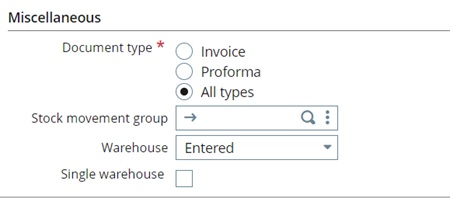
We can change it to ‘Invoice’, save and validate the record.
Now, if we go to sales invoice screen and try to get selection list for invoice type field, standard will only display the types having category as ‘invoice’.
Refer below screenshot.
This invoice type has multiple options of category as follows. The setup of the user invoice type is performed in a single screen where the following fields must be entered:
When we select the ‘Document type’ field on entry transaction screen to ‘Invoice’, it searches for the invoice types having category as ‘Invoice’ and list out those fields for selection on Sales invoice header.
The similar setup you can find out for sales order, sales delivery etc.
Thus, we can make the required invoice types like invoices/proforma invoices into selection on sales invoice header by making the changes ‘Document type’ field at entry transaction level.
About Us
Greytrix – a globally recognized Premier Sage Gold Development Partner is a one-stop solution provider for Sage ERP and Sage CRM needs. Being recognized and rewarded for multi-man years of experience, we bring complete end-to-end assistance for your technical consultations, product customizations, data migration, system integrations, third-party add-on development and implementation expertise.
Greytrix caters to a wide range of Sage X3 (Sage Enterprise Management) offerings – a Sage Business Cloud Solution. Our unique GUMU™ integrations include Sage X3 for Sage CRM, Salesforce.com and Magento eCommerce along with Implementation and Technical Support worldwide for Sage X3 (Sage Enterprise Management). Currently we are Sage X3 Implementation Partner in East Africa, Middles East, Australia, Asia. We also offer best-in-class Sage X3 customization and development services, integrated applications such as POS | WMS | Payment Gateway | Shipping System | Business Intelligence | eCommerce and have developed add-ons such as Catch – Weight and Letter of Credit for Sage X3 to Sage business partners, end users and Sage PSG worldwide.
Greytrix is a recognized Sage Rockstar ISV Partner for GUMU™ Sage X3 – Sage CRM integration also listed on Sage Marketplace; GUMU™ integration for Sage X3 – Salesforce is a 5-star app listed on Salesforce AppExchange.
For more information on Sage X3 Integration and Services, please contact us at x3@greytrix.com. We will be glad to assist you.

