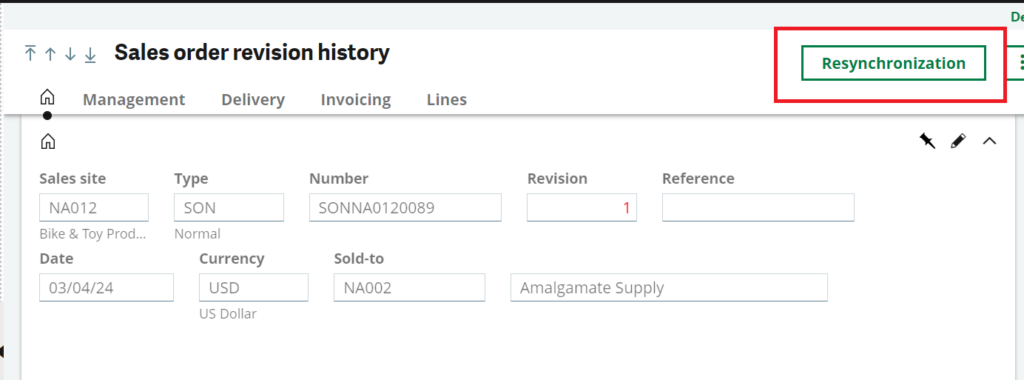Revision management for sales orders was implemented to enable users to track updates made on sales orders for both headers and lines using a revision number. This new feature gives full visibility to the updates made by users to a sales order. Revision management allows you to easily and quickly track updates made on the header and on the lines for a specific sales order.
The user can quickly click on the revisions to see the history of a sales order. The changed records are highlighted in red. It is possible to print the changes in report format.
To use revision management, the SALREV parameter found in (Setup, General parameters, Parameter values, VEN Sales, ORD) must be set to ‘Managed automatically’ or ‘Managed on demand’.
When SALREV is set to Managed on Demand and a change has happened on a sales order, the user will get a message asking, ‘Change with revision’ Yes or No.
If SALREV is set to Managed automatically, the user will not be promoted for the message ‘Change with revision’ as revision management will be on all the time and the system will track the changes automatically.
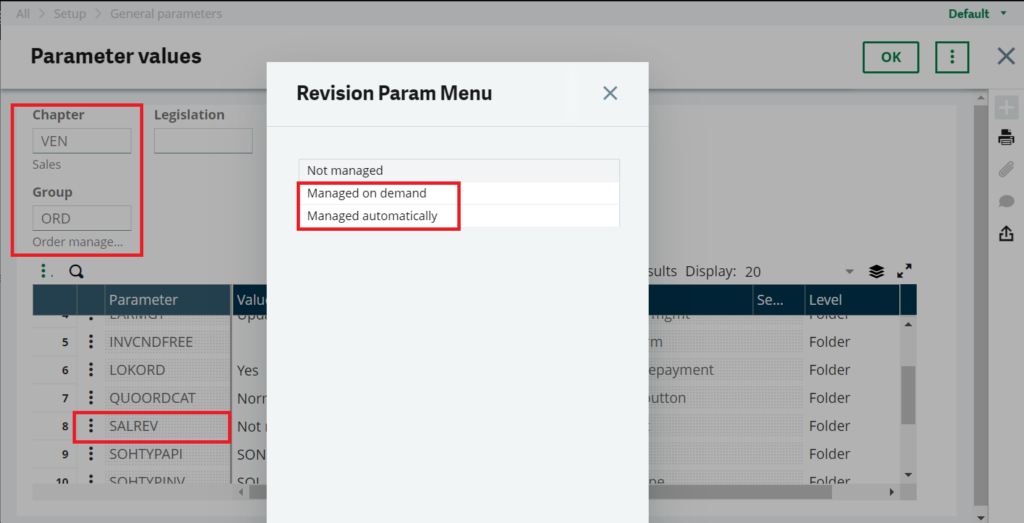
In the sales order function, there is a field for revision on the SO header, and it normally shows how many times a revision to this order has been done. If it shows zero, it means no revision was processed on this sales order.
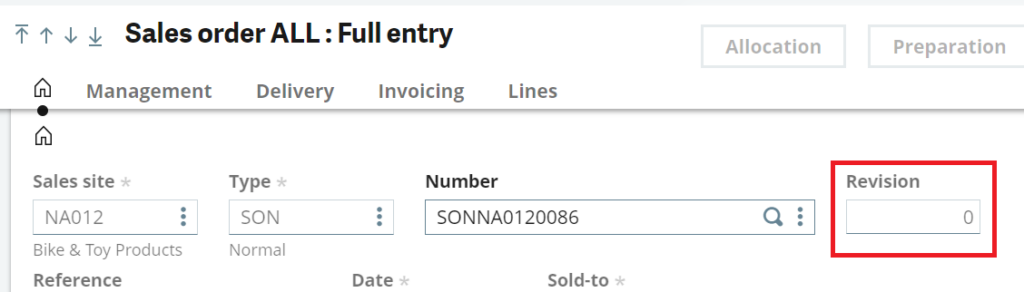
Once a change is made to a sales order and if the SALREV parameter is set to Managed on Demand, a message will appear: “Change with revision?” If the answer is yes.
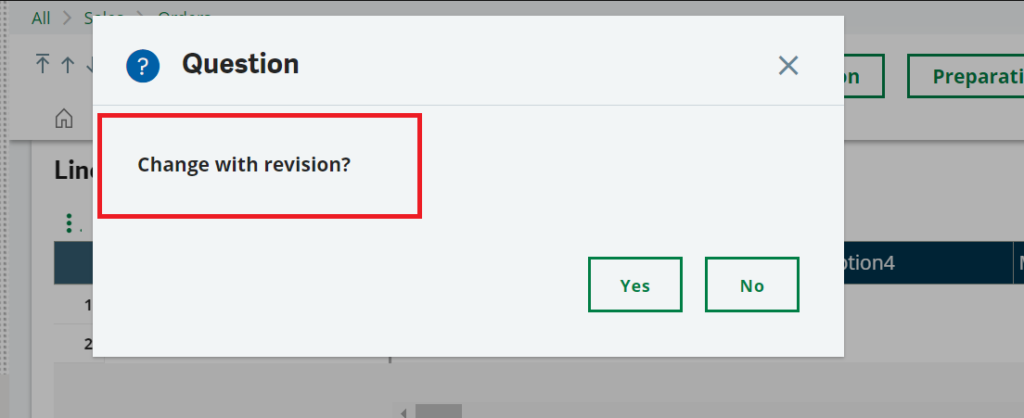
The revision field changes to 1, and the revision management link in the right panel is active now. Also, a record will be created in the VSORDER table if the changes are made to the header. If the changes are made to the lines, records will be created in the VSORDERP and VSORDERQ tables.
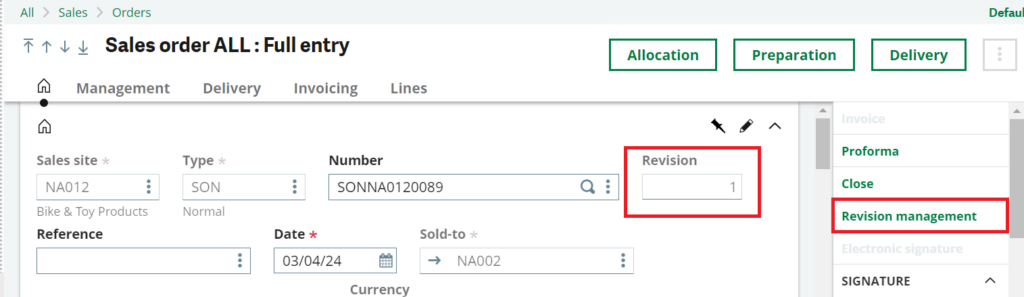
Clicking on the revision management link from the right panel will open the sales order revision history, and the changes will show in red.
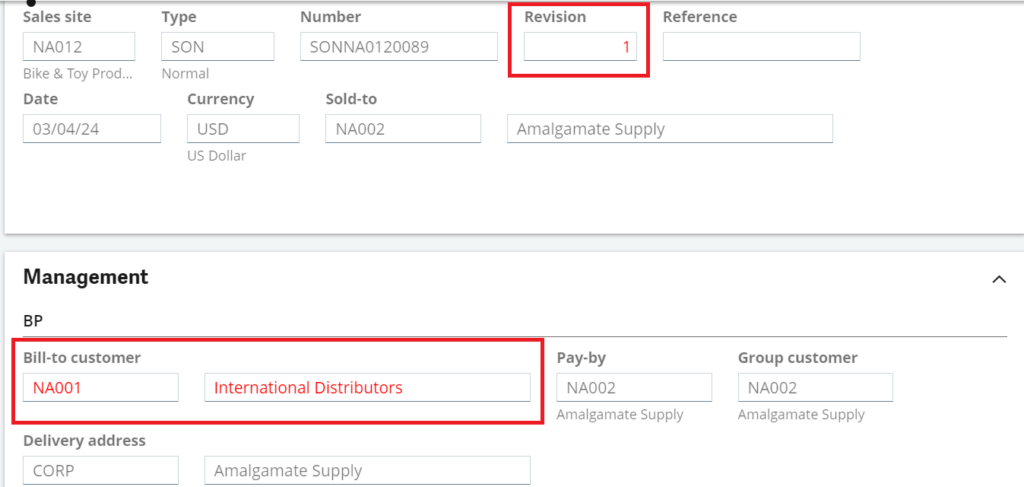
The revision history can be printed using the sales order revision ARCREV code.
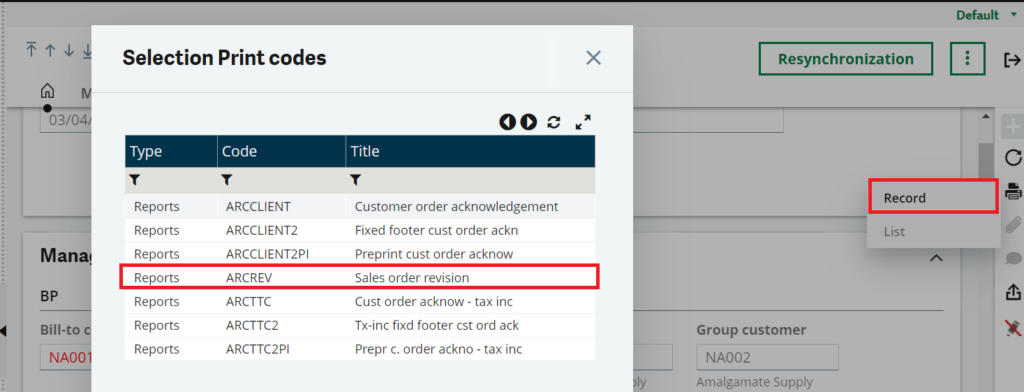
The Resynchronization button in the right panel of the Revision management window allows to launch a tool to re-synchronize sales order revisions. This button checks the current revision number per document and then updates the field CURREVFLG in the revision table VSORDER with the current revision.