In Sage x3 many times you may want to know when and who changed, deleted or added a record to a table. This is possible using the Auditing feature in X3. You can turn Auditing on for select tables and fields and then see who modified, added or deleted from this table.
We do suggest that you be prudent on what and how many tables you use this on because depending on your amount of transactions and users it could potentially cause some performance problems. So the best thing to do is try it on just one table and maybe a few fields at first to see if it seems to make any difference in your performance.
Here’s a step-by-step description of how to use auditing in sage x3.
Step.1:-
In the example below Auditing has been turned on for table SORDERQ – field QTY – Modification only. This will tell us who changed and when a Quantity Ordered was changed on a Sales Order.
- To turn on an audit trail on a table, go to Development, Data and Parameters, Tables, Table
- Select the table from the left list – SORDERQ – the Sales Order Quantity table.
- On Audit tab, under Type of Audit, select Modification
- Under Fields audited, enter QTY, click Save and Validation
Step 1:-First, set the conditions for the product as shown in Fig. 1. Navigate to> Common Data > Product > Management tab, and check the “Stock < 0 authorized” checkbox. If you select the checkbox as shown in Fig. 1, we are able to proceed with (negative stock)all processes, including sales order, delivery, and invoice posting, even with negative stock, without facing any errors.
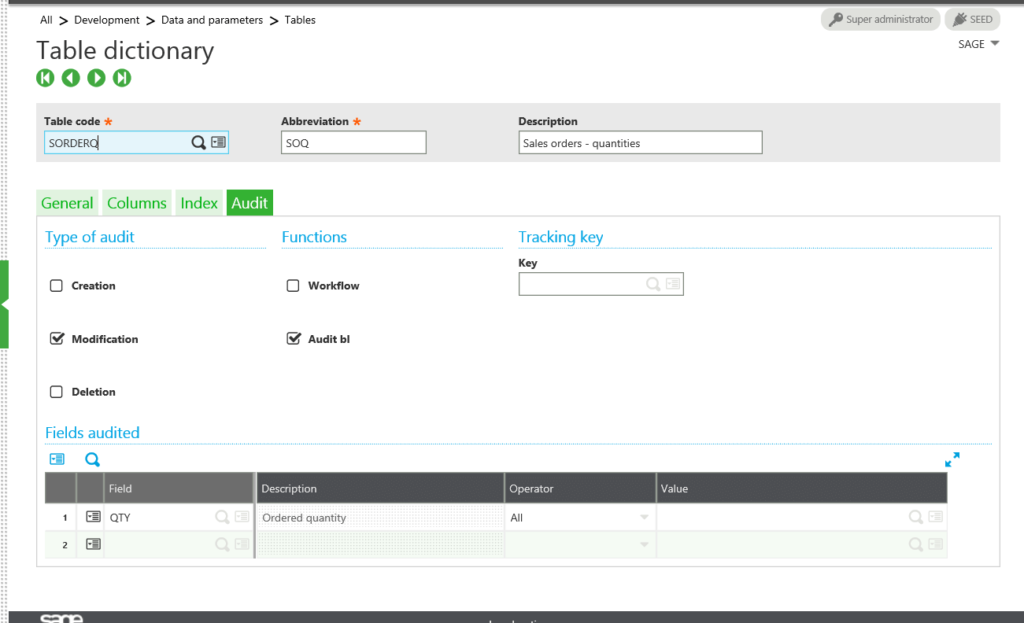
Fig1. Table
Step.2:-
Go to a Sales Order and change the Quantity on a Line item – see Line item 2, the quantity Ordered is 16.
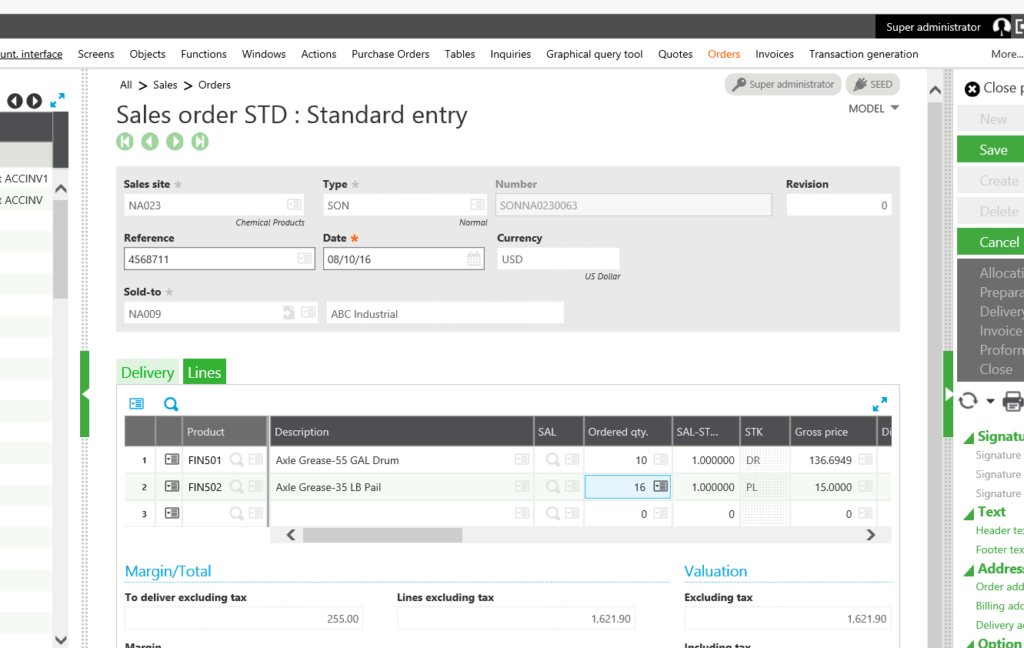
Fig2. Sales order screen
Step.3:-
Change the Quantity Ordered to 17 and Save.
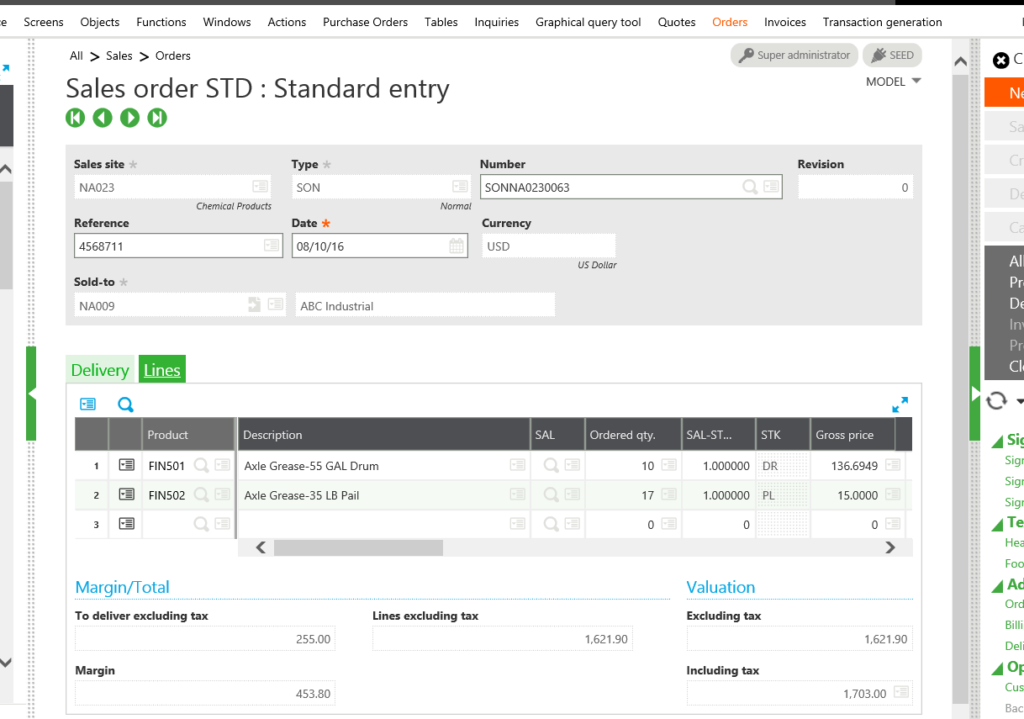
Fig3. Quantity
Step.4:-
View Audit log, go to Usage, Audit, Fields, enter Table SORDERQ and Field QTY and search.
Here you will be able to view the User, previous value and new value.
You can see that the previous Quantity was 16 and the new value is 17, the user is admin.
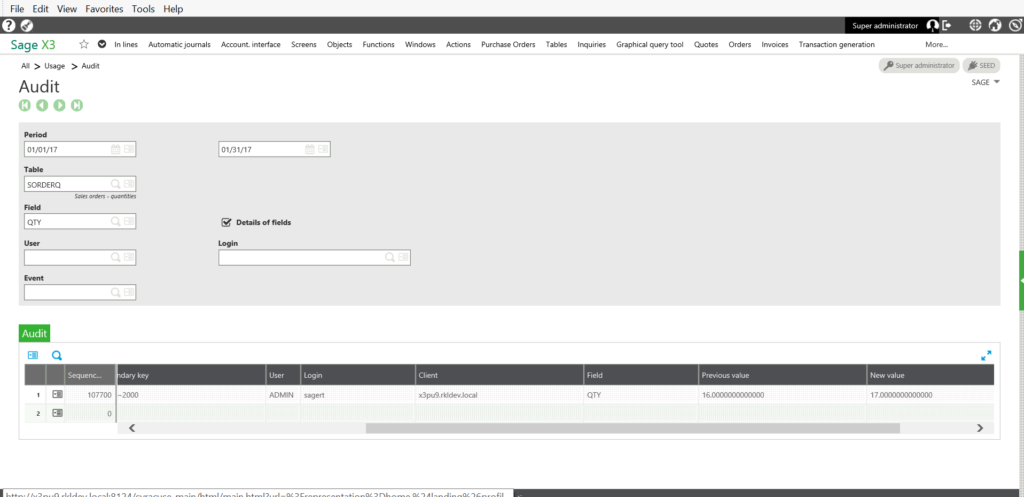
Fig4. Audit
Run the audit log to confirm the change is accurate.
Thus this blog help us to know about the use By ‘How to used auditing’ in sage x3.
