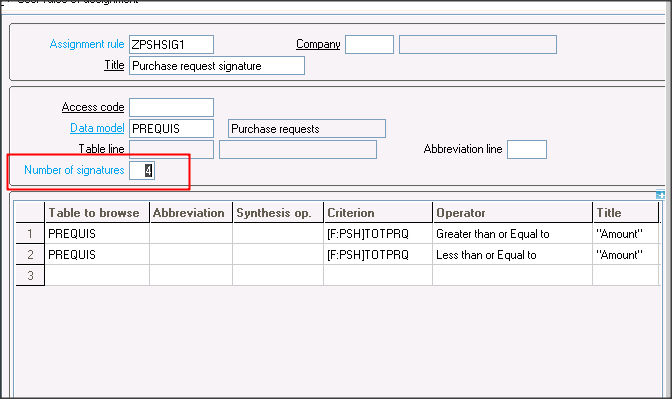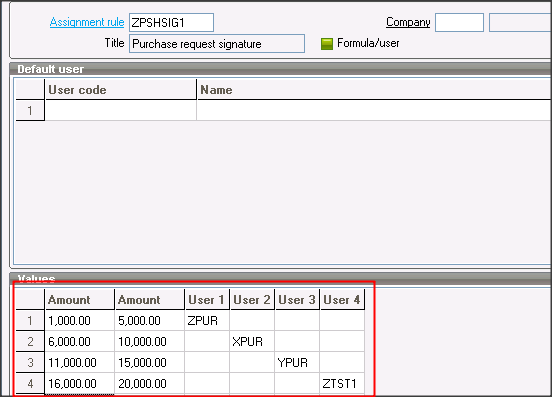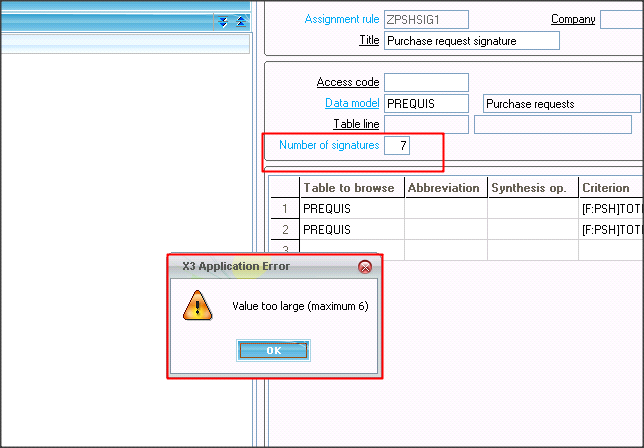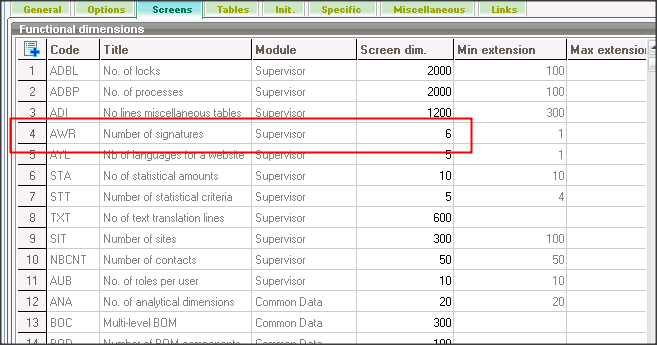In a workflow the number of signatures results into creation of same number of users, those users are authorized to approve the request.
You get an option to assign number of signatures in:
Navigate: Setup > Workflow > User rules of assignment
In the above example 4 users are created and conditions can be defined in the column.
Based on the condition the mail will be send to particular user as defined in the below screen shot.
But sometime it may happen you get the below error message.
This is a folder level set up and can be resolved by following the below steps:
Step 1 – Navigate: Setup > General parameters > Folders
Step 2 – Go to the SCREENS tab and change value of Number of signature to any number you want.
NOTE: The screen dim value cannot exceed 10.
Hope this helps.
About Us
Greytrix is one stop solution provider for Sage ERP and Sage CRM needs. We provide complete end-to-end assistance for your technical consultations, product customizations, data migration, system integrations, third party add-on development and implementation expertise.
Greytrix have some unique solutions of Sage X3’s integration with Sage CRM, Salesforce.com and Magento eCommerce. It also offers best-in-class Sage X3 customization and development services to Sage business partners, end users, and Sage PSG worldwide.
For more information on Sage X3 Integration and Services, please contact us at x3@greytrix.com .We will be glad to assist you.
Other Related Blogs:
– How to Find the Number of Fields Defined in a Screen?
– How to Restrict the Users to Access Multiple Banks?
– Get Year in a Date for Sage X3 version 7