In industries, Dashboard plays a very important role for users which provides summarized data of organizations, transactions, and masters. Likewise, we received a requirement to create a dashboard that provides sales amounts by product category. For that requirement, we were requested to display the top 10 greater amounts of sales by category, and then at the last line, the category-wise sum of sales value for the remaining category will be displayed.
To achieve the above requirement we have created a Sage X3 view with the required SQL query and then we have added the same view into the graphical query tool as shown below screenshot.
New stuff: Dispatch Dashboard and Report
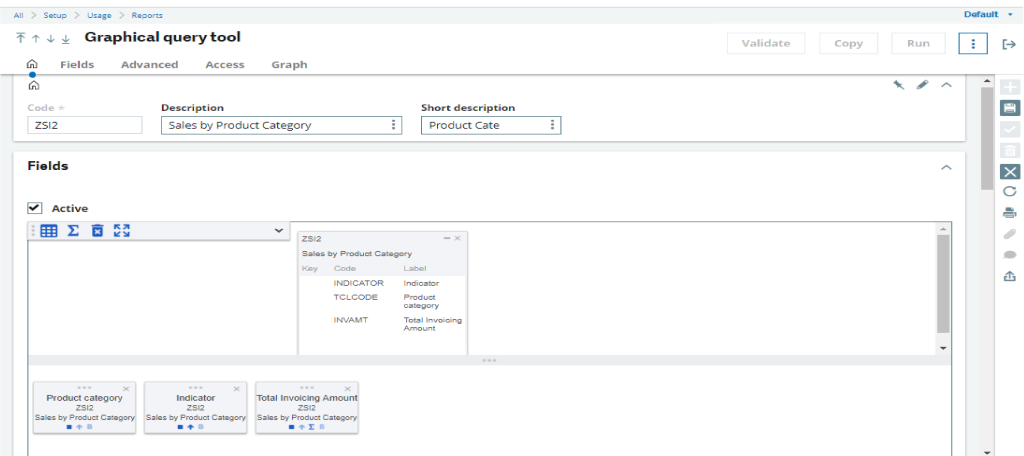
Here our view is working as a table that contains only three fields i.e. indicator, Product category, and the amount which we have to display on the dashboard.
Once we have added view and the required columns to our graphical query tool then we need to select representation as character and graph and required options at the graph tab of the graphical query tool as shown below screenshot.
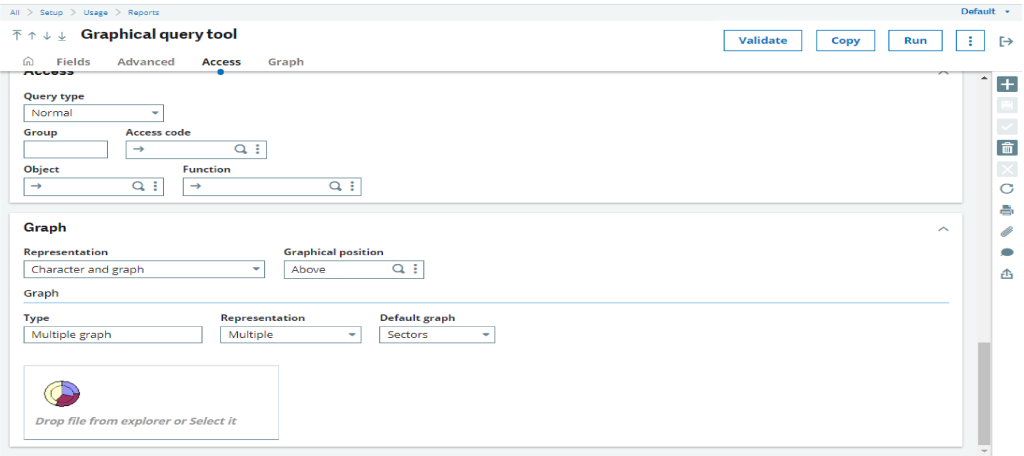
Once we are done with our query tool then we have to add same query tool to the dashboard landing page, for the same you can refer below blog in which we have mentioned how to create the dashboard.
How to add the Dashboard in Sage X3 Version 12
Once we are done with the dashboard landing page, then we can see the output as shown in the below screenshot.
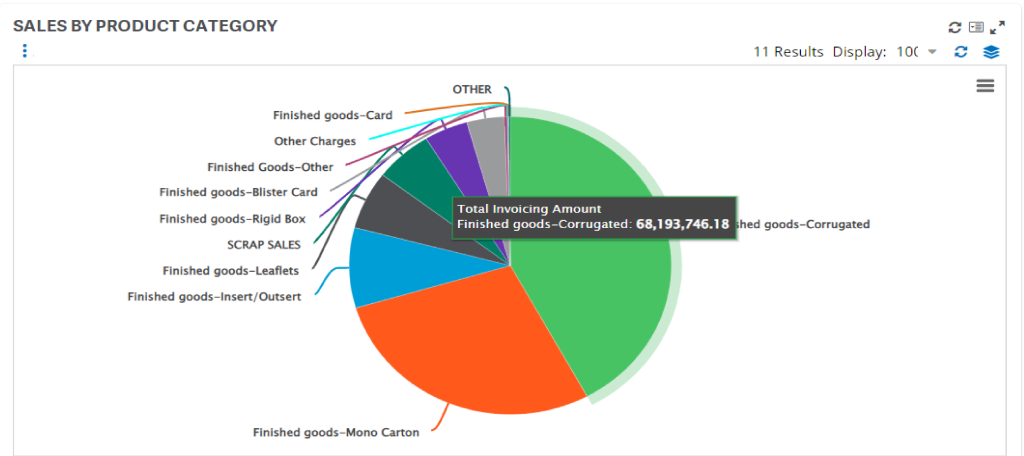
In this way, we can create a dashboard for customer sales by product category in Sage X3.

