Global settings in Sage X3 are system-wide configuration options, applicable across the entire system, allowing administrators to establish default behaviors and parameters for various modules during initial implementation, ensuring consistent and standardized use throughout the organization’s use of Sage X3.
Access to global settings is limited to privileged users like system administrators. These settings encompass parameters for finance, inventory, manufacturing, sales, and other modules. Caution is necessary while modifying these settings, as they can significantly affect Sage X3’s functionality.
To access and configure global settings in Sage X3, Navigate to:
Administration -> Administration -> Settings -> Global settings
Here is a brief overview of global settings in Sage X3:
- General settings:
- Upper and lower bound: The upper and lower bounds are set using a specified pivot date for default century definition when two-digit years are input; only the upper bound is required, and the lower bound is calculated automatically.
For instance, if you set 2029 as the upper bound:
- Any date with a two-digit year equal to or lower than 29 falls within the [2000-2029] range.
- Any date with a two-digit year between 30 and 99 falls within the [1930-1999] range; this explains why 1930 is displayed as the lower bound.
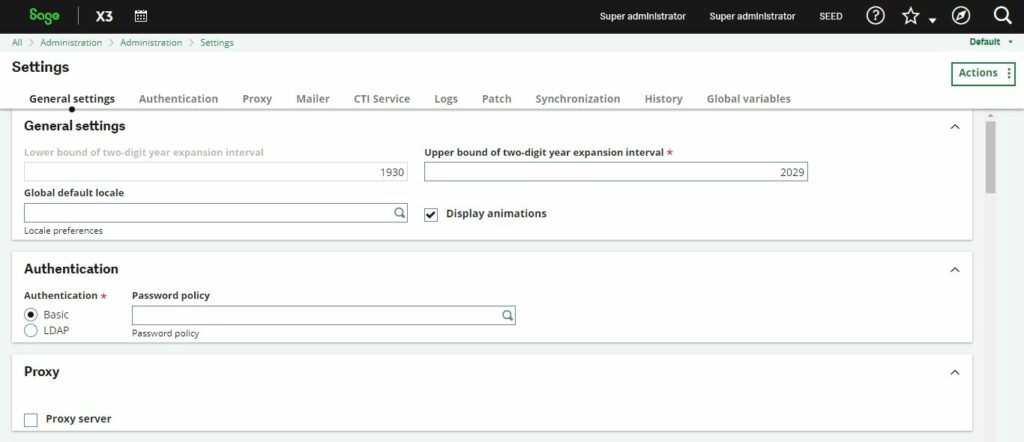
- Global default locale: The global default locale is initially English (United States) but can be altered; localized properties have default values, but specific translations or non-empty localized values can override them based on user preferences.
- Display animation: Users can establish the default display animation setting (On/Off) and customize it individually in the Personal settings panel.
- Authentication:
In the Authentication section, a default authentication method can be specified for users with standard authentication. The options include Basic, LDAP, OAuth2, or SAML2:
- Basic and LDAP authentications involve sending passwords to the server, suitable for users with credentials stored in the database or LDAP server. Both login and password fields are case-sensitive.
- OAuth2 requires an OAuth2 server for authorization handling.
- SAML2 requires a SAML2 identity provider for authorization handling.
The selected authentication method functions as the default, yet personalized user-specific methods have priority; for LDAP, specify the Default LDAP server, for OAuth2, set the Default OAuth2 server, and for SAML2, enter the Default SAML2 identity provider.
- Password Policy: You can define password policy which has defined in the Sage x3.
- Proxy
- Proxy Settings: Proxy Settings manage external URL access, with web browser proxy settings governing widget-based access. Direct external URL access, such as calling a Web service, requires a specific proxy server setup. The Syracuse server’s proxy settings can be configured here, including selecting the Proxy option and specifying the Default proxy configuration based on administrative reference proxy setup.
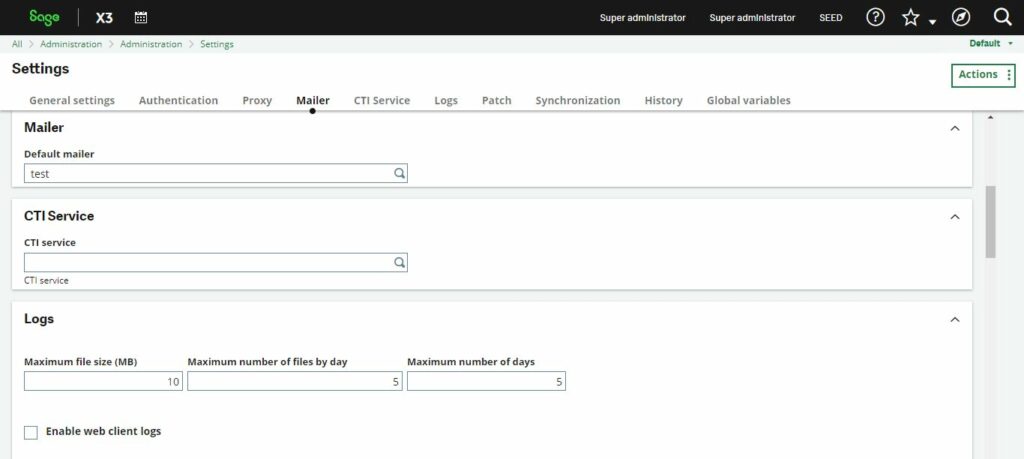
- Mailer: This part sets the default mailer for notifications.
- CTI Service: This section specifies the default computer telephony integration (CTI) service used.
- License: Here, you can set a percentage value to limit the maximum size allowed by the license for web service transfers. Notifications are automatically sent when this limit is reached, with details available on the license_web_warn setup page.
- Log: Starting from version 2018.R3, this feature enables users to generate technical trace files for Sage support, with customizable settings for file size, daily files, and retention period.
In the default setup:
- A new log is made when a log reaches 10MB; the previous file is compressed.
- There can’t be more than 5 log files for a single day; older logs are deleted.
- After 5 days, logs from the oldest day are deleted for new logs.
You can set trace levels (Error, Warning, Info, Debug, Silly) for different codes. By default, traces are stored in Syracuse’s logs folder, but the folder location can be changed in the nodelocal.js configuration file.
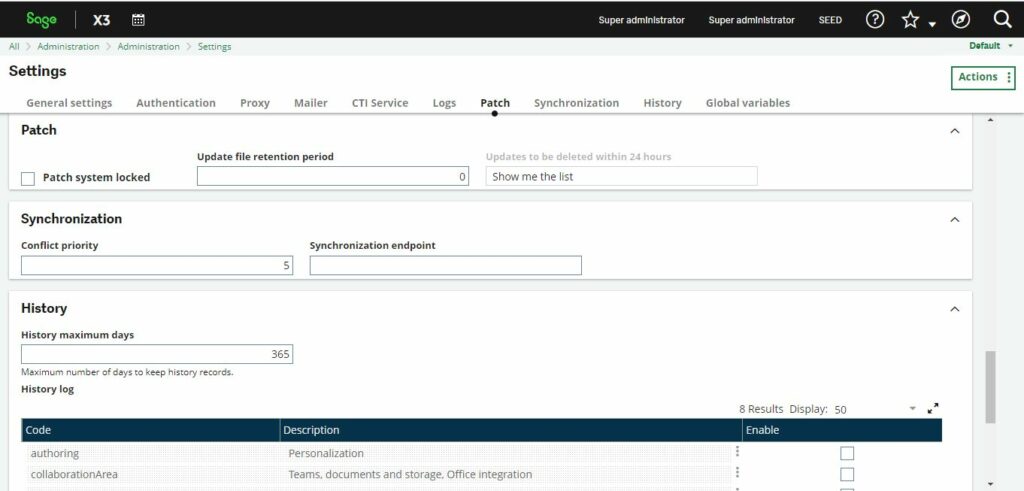
- Patch: The system’s Patch lock status, updated automatically by the platform, blocks patching during tasks like integrity checks. It’s stored temporarily in MongoDB due to node.js restarts, and users can manually unlock it once stability is confirmed. You can specify how long ZIP files are kept in the update entity by configuring the Update expiration period; setting it to 0 retains the file.
- Synchronization: The Synchronization block contains data for future platform extensions and should not be altered presently.
- History: This feature enables tracking user modifications in the MongoDB database. It creates logs for changes made to selected entities, displaying the modified attributes in the database
- History Maximum Days: You can set the maximum number of days to retain history records. Once this period expires, the history records are automatically deleted from the database.
- History logs: The configuration entities in the history log are consistently recorded, regardless of whether the technicalSetting group is active or not.
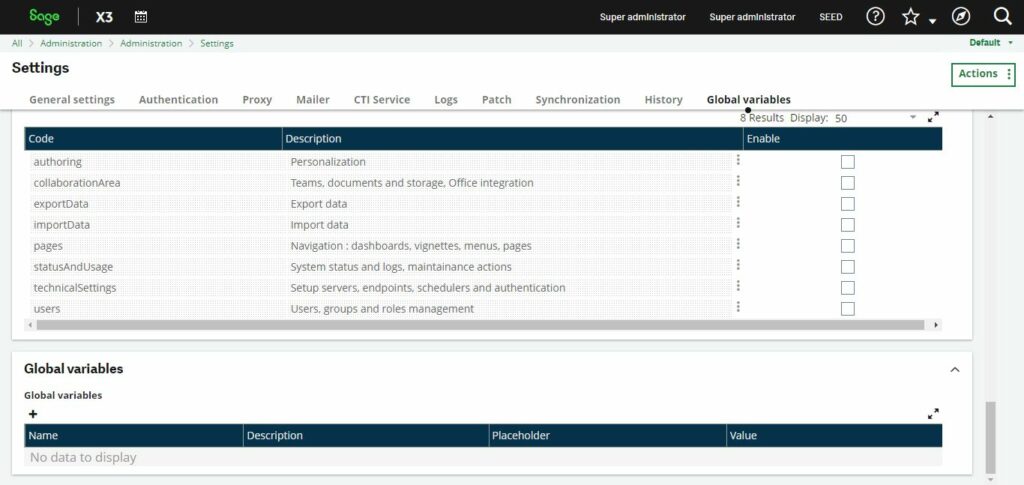
- Global variables: Global variables are utilized in this section to set values automatically, particularly for substituting placeholders in URLs within the Syracuse client. Modifying these variables manually is strongly discouraged, and placeholders, automatically generated based on variable names, facilitate easy usage without manual input.
It’s important to document and maintain a clear record of global settings to ensure consistency and to facilitate system recovery or migration. Additionally, caution should be exercised when making changes to global settings, as they can impact the entire organization and its processes.
Global settings in Sage X3 provide essential configuration options, ensuring efficient control and management of various system parameters and functionalities for optimal performance.
About Us
Greytrix – a globally recognized Premier Sage Gold Development Partner is a one-stop solution provider for Sage ERP and Sage CRM needs. Being recognized and rewarded for multi-man years of experience, we bring complete end-to-end assistance for your technical consultations, product customizations, data migration, system integrations, third-party add-on development and implementation expertise.
Greytrix caters to a wide range of Sage X3 (Sage Enterprise Management) offerings – a Sage Business Cloud Solution. Our unique GUMU™ integrations include Sage X3 for Sage CRM, Salesforce.com and Magento eCommerce along with Implementation and Technical Support worldwide for Sage X3 (Sage Enterprise Management). Currently we are Sage X3 Implementation Partner in East Africa, Middles East, Australia, Asia. We also offer best-in-class Sage X3 customization and development services, integrated applications such as POS | WMS | Payment Gateway | Shipping System | Business Intelligence | eCommerce and have developed add-ons such as Catch – Weight and Letter of Credit for Sage X3 to Sage business partners, end users and Sage PSG worldwide.
Greytrix is a recognized Sage Rockstar ISV Partner for GUMU™ Sage X3 – Sage CRM integration also listed on Sage Marketplace; GUMU™ integration for Sage X3 – Salesforce is a 5-star app listed on Salesforce AppExchange.
For more information on Sage X3 Integration and Services, please contact us at x3@greytrix.com. We will be glad to assist you.

