Crystal Report, a powerful reporting tool allows users to create both portrait and landscape report. It provides the flexibility to design and customize reports based on the specific needs of the data being presented.
Portrait Reports – In a portrait oriented report, the height of the page is greater than its width. Portrait reports are commonly used for documents such as invoices or any report where the vertical arrangement of information is preferred.
Landscape Report – On the other hand, landscape oriented reports have a width greater than their height. This format is ideal for reports that benefit from a horizontal display, such as a reports with a large numbers of columns.
In Sage X3 recently we had a requirement that one of our client wants the two sub-reports in vertical mode in single landscape mode report.
For Example: There is one sales order amendment report which is configured in landscape mode. However, the client has specific request for additional content. They want a production note sub- report in a vertical mode to serve as the first page of the main report, providing detailed production information. Additionally, they’ve requested an acknowledgment sub-report in vertical mode to be placed as the last page of the main report.
To achieve the above requirement follow the below steps:
Step 1: Open your main report (Sales order amendment report) in Crystal report and add your sub reports. Place one in first group header/page header and another in last group footer. Refer the below screenshot for your reference.
New Stuff: How to store more than 250 char in sage X3 table
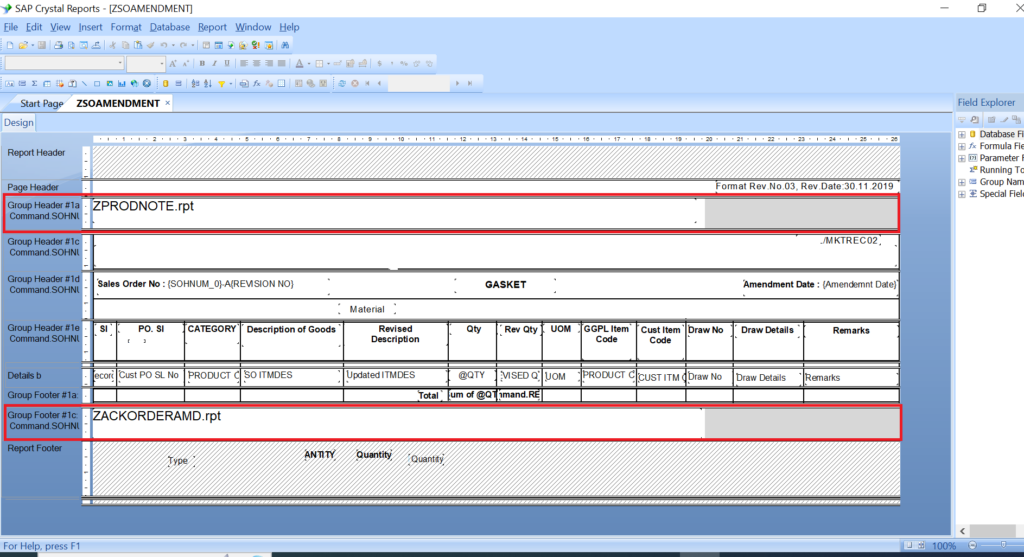
Step 2: For the first page vertical sub-report, follow these steps: Go to Reports menu >> select Section Expert option >> choose the section where you’ve added your first page sub-report >> navigate to the Paging tab >> tick “New Page After option” option >> go to orientation >> tick the portrait option and click on OK, as shown in below screenshot.
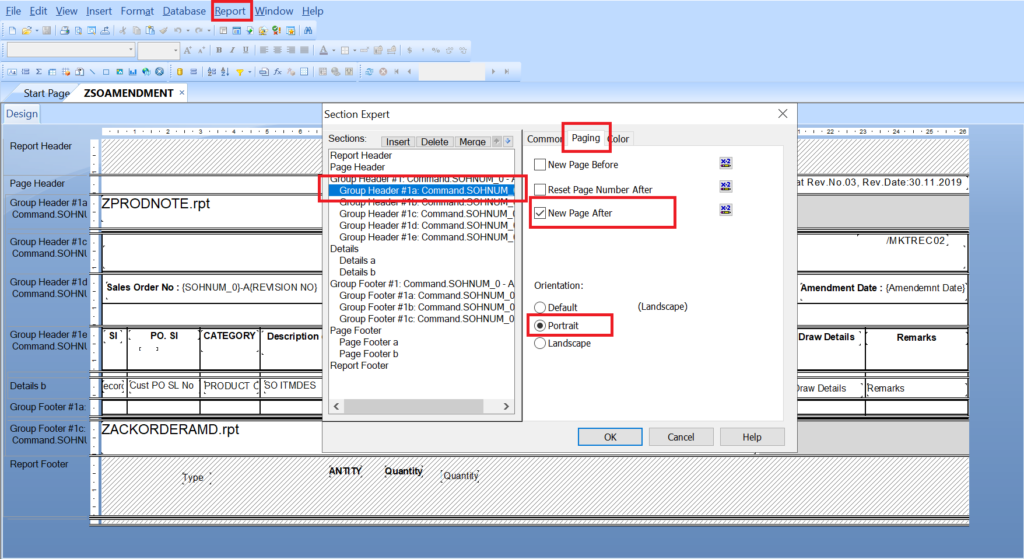
Step 3: For all other sections of main report keep orientation as ‘default’ as we want to maintain the main report in landscape mode as shown in below figure.
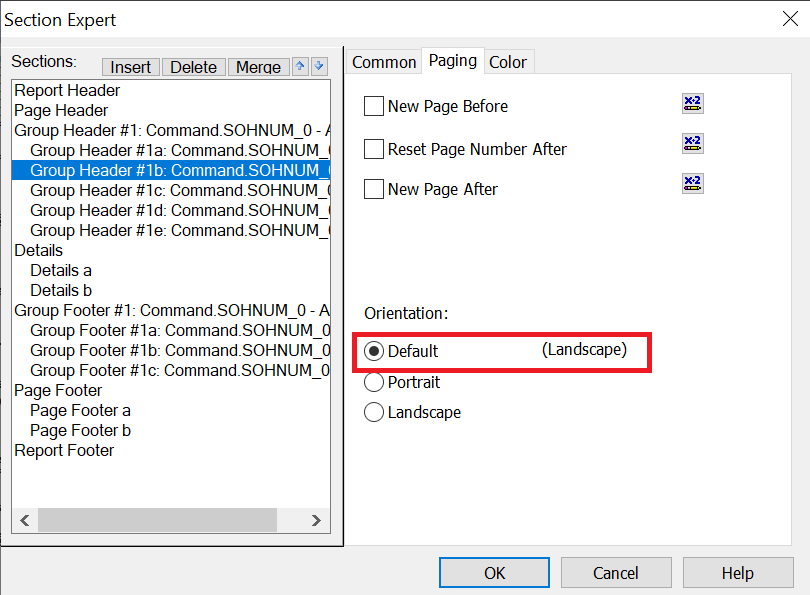
Step 4: Select New page after option for last section of the main report to print the acknowledgment sub-report on last page as shown in below screenshot.
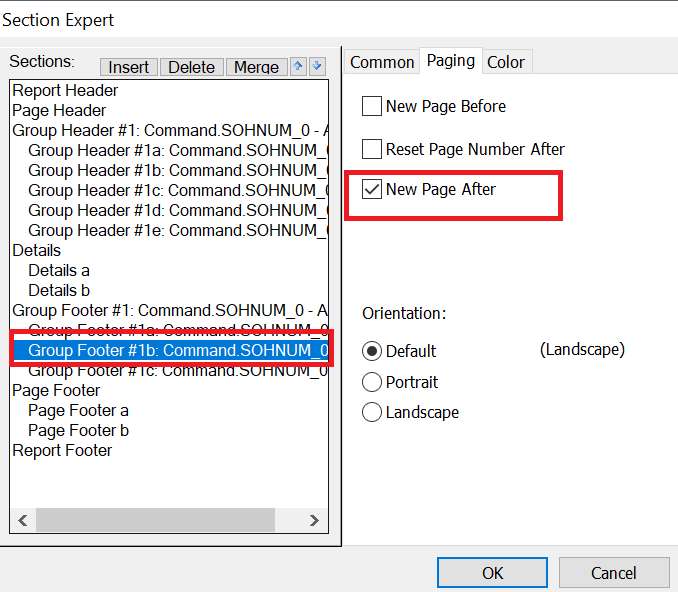
Step 5: For last page vertical sub-report, Go to Reports menu >> select Section Expert option >> Choose the section where you’ve added your last page sub-report >> navigate to the orientation >> tick portrait option and click OK, as shown in below screenshot.
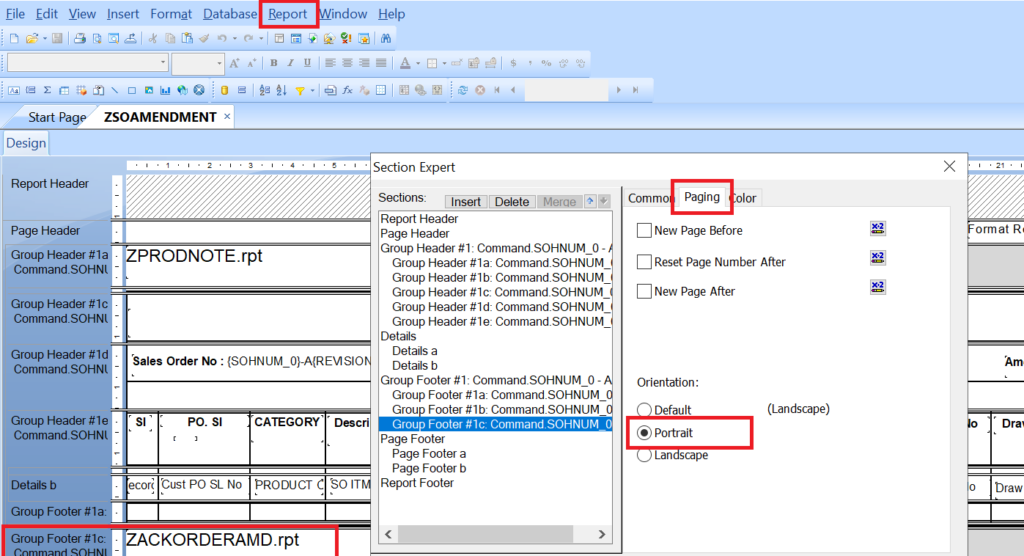
Step 6: In below screenshot you will get desired output.
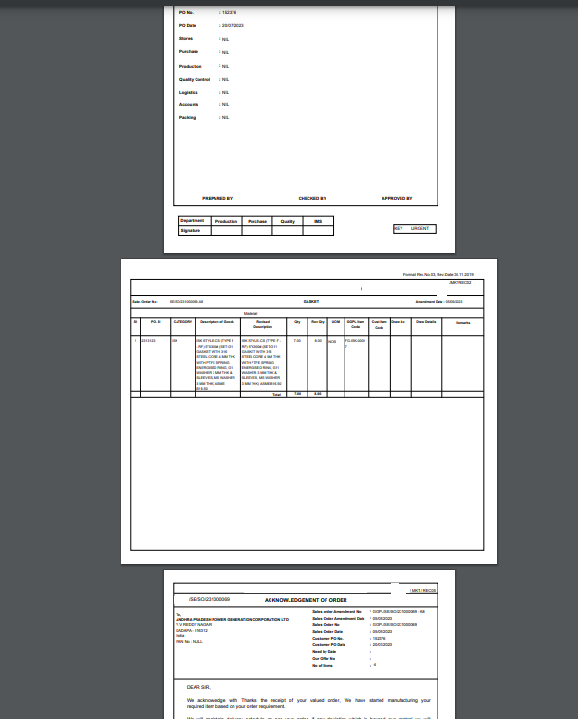
In this way, we can include portrait and landscape sub-reports in single report by following simple steps in crystal report as mentioned in this blog.

