In Sage X3, a back-to-back order refers to a specific procurement and sales process where a sales order is created directly from a purchase order to fulfil a customer’s demand for a particular product. This method is commonly employed when a company receives a customer order for an item that it doesn’t currently have in stock, so it needs to procure the item from a supplier to fulfil the customer’s request.
By using the back-to-back order process in Sage X3, companies can efficiently manage procurement and sales operations, ensuring timely fulfilment of customer orders while effectively managing inventory levels and supplier relationships.
Here’s a step-by-step description of how to resolve ‘The order not converted. No supplier’s error message while creating a back-to-back order against the sales order in Sage X3:
STEP-1
As shown in the screenshot below, when we are trying to create the back-to-back order for the sales order, we are facing the error message that is ‘The order was not converted. No supplier’. Refer to the screenshot below as Fig. 1. and Fig. 2.
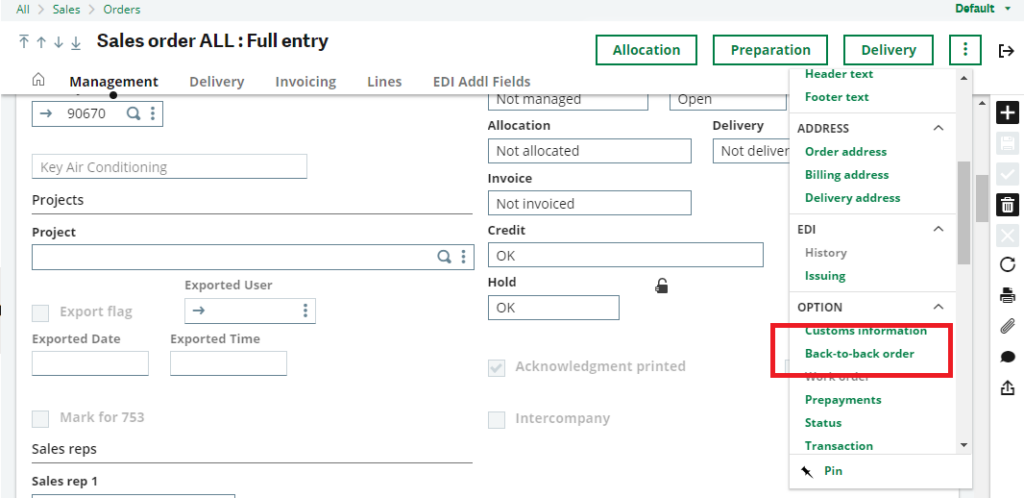
Fig1. Back-to-back order
When we clicked on the back-to-back order button, the below log was generated to determine whether the back-to-back was created or not.
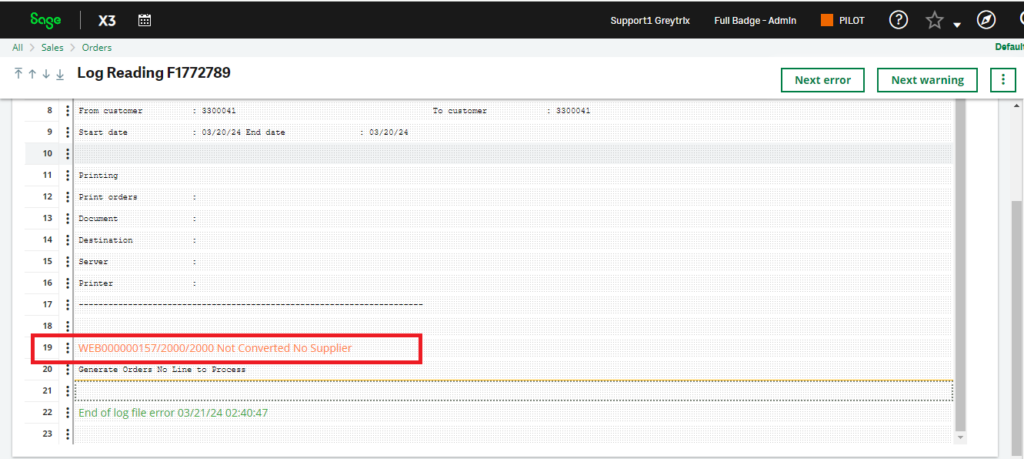
Fig2. Error Message
Below are the steps for how to solve this error message when we try to create the back-to-back order against the sales order.
STEP-2
As shown in the screenshot below, we need to add the supplier name for the line-level product that is used in the sales order. Back to the sales order screen –>> jumb to line-level product –>>The product master screen is open. Refer to the screenshot below as Fig. 3.
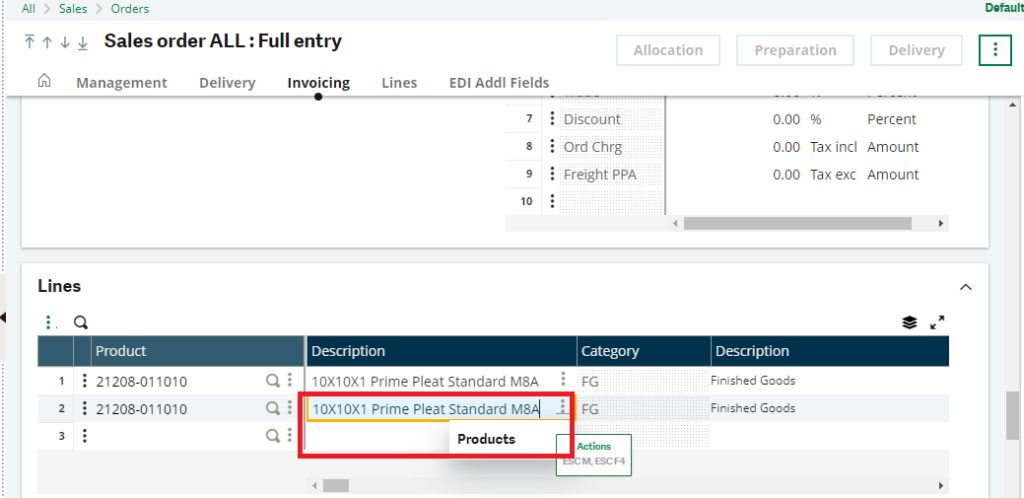
Fig 3. Product
STEP-3
As shown in the screenshot below, after we follow step 2, we are on the product master screen. Now we need to go to the supplier tab of the product screen. Refer to the screenshot below as Fig. 4.
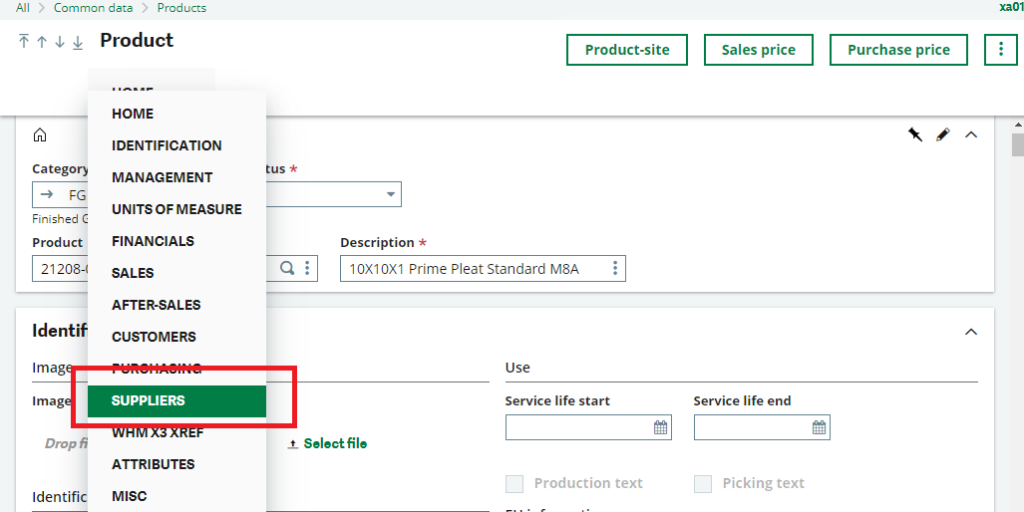
Fig 4. Supplier tab
STEP-4
As shown in the screenshot below, we need to add the supplier name to the highlighted suppliers tab, and we clicked on the save button. Refer to the screenshot below as Fig. 5.
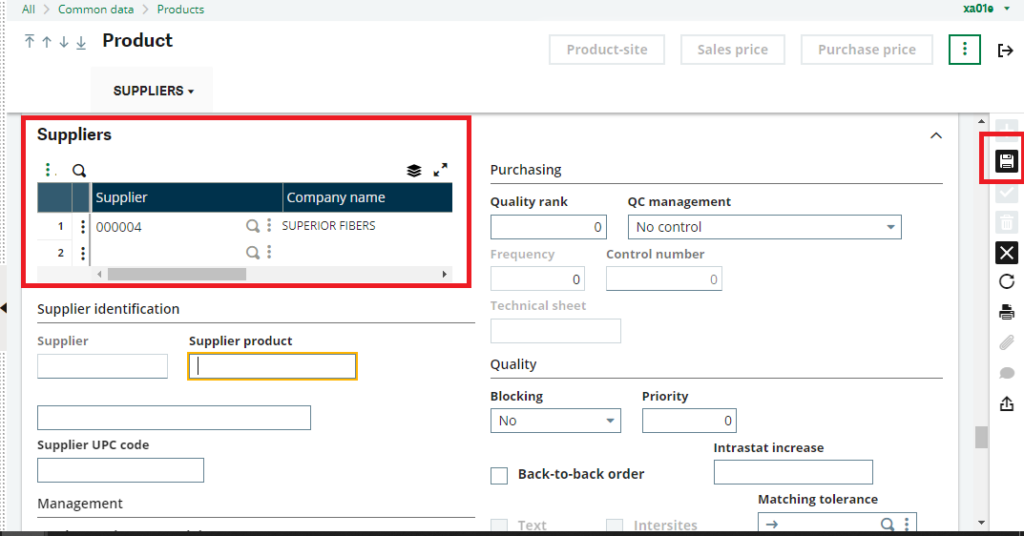
Fig 5. Add suppliers
STEP-5
As shown in the screenshot below, after following all the steps,. Now we have created a back-to-back order successfully. Refer to the screenshot below as Fig. 6. The order is generated without an error message.
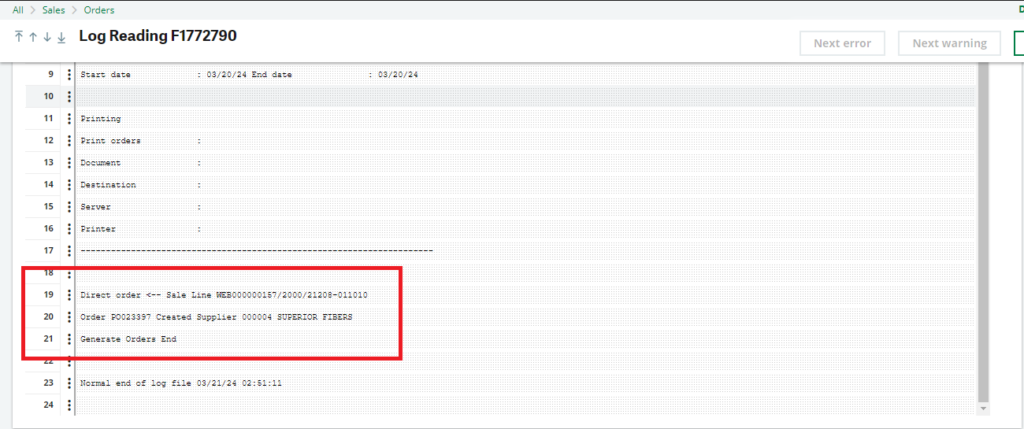
Fig6. Result
STEP-6
As shown in the screenshot below, when the back-to-back order is successfully created without any error message, go to the line level on the sales order screen and go to the back-to-back order no. column. The back-to-back order no. is populated on that column. Refer to the screenshot below as Fig. 7.
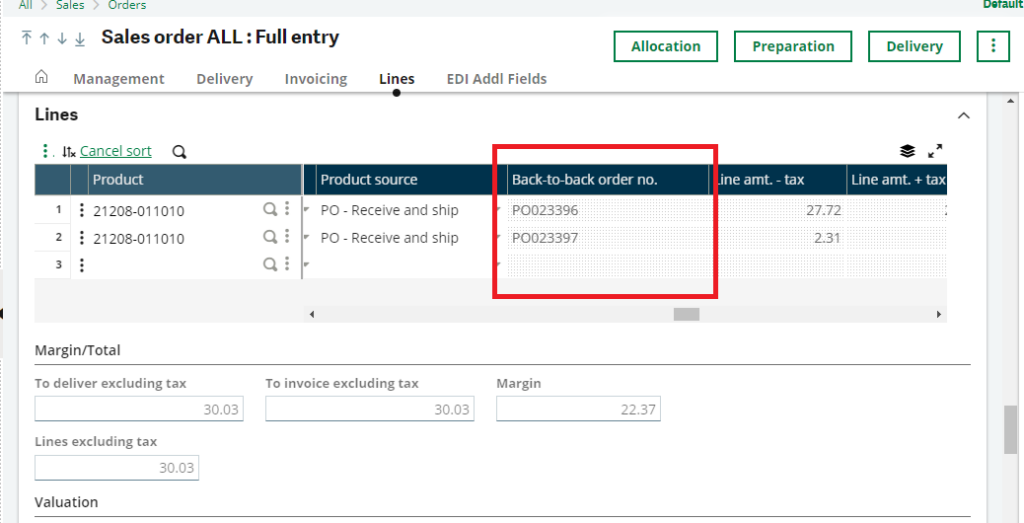
Fig7.Back-to-back Order created
This blog helps us understand How to resolve the ‘The order was not conveyed. No supplier’ error message while creating a back-to-back order against the sales order in Sage X3.

