All users play a very critical role in Sage X3, also it has a feature where we can set a permissions and access to a particular user.
The need to restrict users to access ERP Modules can be based on the employees’ role and their department. User security and access should be the top most priority as there is a lot of data involved in it. By providing limited rights, access and Security controls, we can control data corruption and data leakage, which is very much necessary for x3 system.
Thera are few important points which are main by doing the restriction process.
- Menu Profile.
- Function Profile
Menu Profile: Sage x3 provides a very useful feature called menu profile which can be defined in users screen to restrict the users to access all modules, screen, and reports in Sage X3. We can create a menu profile for example: ”Administration”, “Setup”, wherein we will only add Administration and Setup Module related screen and report and that profile can be assigned to a particular set of users.
Function Profile: Sage X3 provides another feature called function profile, which can be defined in the users screen to restrict users based on their function. In this case we can create an access code let’s say “TEST” and add this access code in function profile to give access function type for the users.
Now we will see how we can give admin access rights to change the profiles to non admin users . Follow below steps
Steps:
- Create new user who don’t have access rights to all modules.
- Assign the new menu profile and function profile to the new user which have only specific modules access.
Navigate to: Setup -> users -> users
3. Now login with TEST user and try to modify/change user’s function profile through user screen, you will get below error.
To resolve this, follow below points:
- Login with Admin user or that user who have full admin rights.
- Now go to Setup -> Users -> users.
- Search TEST user from left list and select it.
- Now go to its parameter tab.
Test User -> Parameter tab-> AUZ -> parameter search -> AUZFCT -> AUZFCT -> enter *
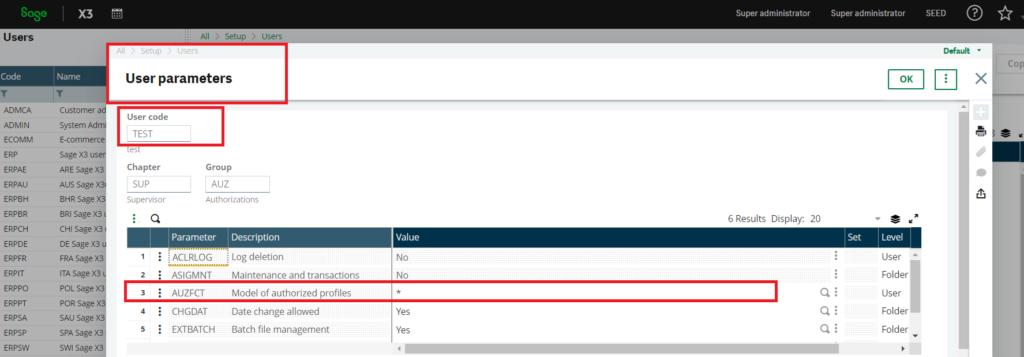
5. Now save the screen.
6. Now logout from the admin user .
7. Login with Test user.
8. Now go to users and change its function profile in Setup -> Users screen.
After doing all the above steps, non admin user can modify/ change the profiles without any error.
About Us
Greytrix – a globally recognized Premier Sage Gold Development Partner is a one-stop solution provider for Sage ERP and Sage CRM needs. Being recognized and rewarded for multi-man years of experience, we bring complete end-to-end assistance for your technical consultations, product customizations, data migration, system integrations, third-party add-on development and implementation expertise.
Greytrix caters to a wide range of Sage X3 (Sage Enterprise Management) offerings – a Sage Business Cloud Solution. Our unique GUMU™ integrations include Sage X3 for Sage CRM, Salesforce.com and Magento eCommerce along with Implementation and Technical Support worldwide for Sage X3 (Sage Enterprise Management). Currently we are Sage X3 Implementation Partner in East Africa, Middles East, Australia, Asia. We also offer best-in-class Sage X3 customization and development services, integrated applications such as POS | WMS | Payment Gateway | Shipping System | Business Intelligence | eCommerce and have developed add-ons such as Catch – Weight and Letter of Credit for Sage X3 to Sage business partners, end users and Sage PSG worldwide.
Greytrix is a recognized Sage Rockstar ISV Partner for GUMU™ Sage X3 – Sage CRM integration also listed on Sage Marketplace; GUMU™ integration for Sage X3 – Salesforce is a 5-star app listed on Salesforce AppExchange.
For more information on Sage X3 Integration and Services, please contact us at x3@greytrix.com. We will be glad to assist you.

