The Shop floor tracking is to track your shop floor activity. This includes clock in and out going on breaks, recording labor setup and run times, production tracking, elapsed labor, and indirect tasks.
With this, user can track activities for the team like a single employee using Employee ID.
In Sage X3, there are few setups which needs to create for this to work.
- Indirect references
- Shifts
- Employees
Indirect Reference: Indirect references are tracking codes used throughout Shop floor tracking. This function stores information about the codes and reference types used during Indirect and Break tasks.
Navigate to: Common data -> Manufacturing tables -> Indirect reference
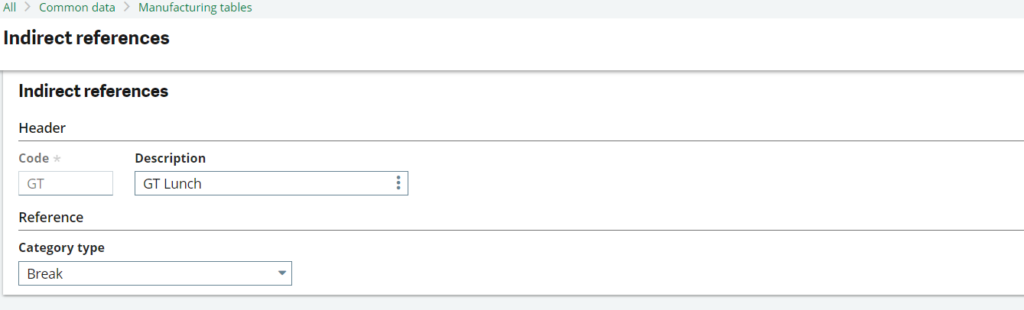
Shifts: This screen used to create shifts of the employees.
Navigate to: Common data -> Manufacturing tables -> Shifts
Employees: Employee IDs for employees or teams are used in tracking work orders.
Navigate to: Common data -> Manufacturing tables -> Employees

Above screens are for setting up the parameters to flow the Shop floor Tracking of Employee.
Now we will see the working and its impact on Work order/ Production tracking. Follow below steps:
Steps:
- Create the new work order on that site which is set on employee screen and do it’s scheduling. Eg: WO282587
- Now go to shop floor tracking screen.
Navigate to: Manufacturing -> production tracking -> Shop floor tracking -> Shop floor tracking.
- Enter same employee code which we newly created in employee screen, once user tab out from the field , system will automatically display the site as its defined in the employee setup screen.
- Now click on the Elapsed labor button and click on SEARCH button.
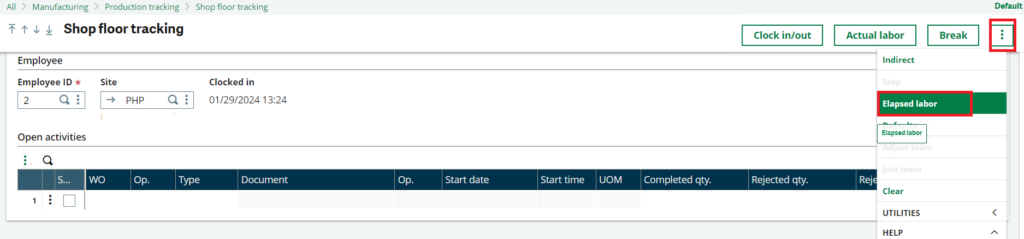
. Search the Work Order in the grid which we created newly above. Select the checkbox of WO and enter the Run Duration time in it and save it. This is the manual process to set the time duration for the employee and its impact on Production tracking.
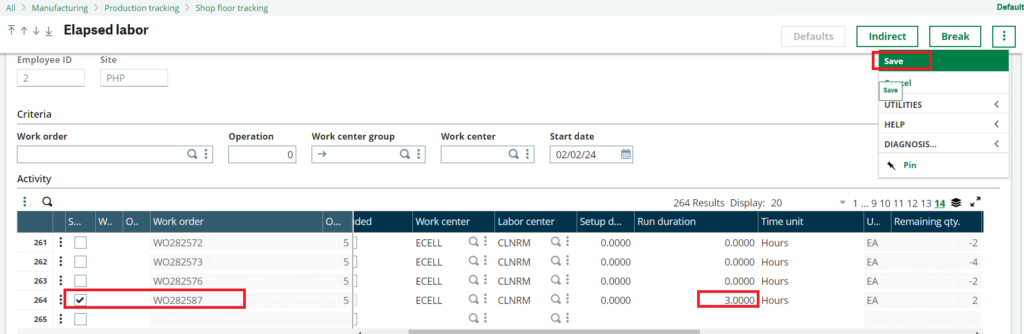
- Now after this, go to Labor entry validation screen:
Navigate to: Manufacturing -> Production Tracking -> Shop Floor tracking -> Labor Entry Validation screen
This screen is used to validate the work order and create its production tracking accordingly with the data/time which we entered in the shop floor tracking -> Elapsed labor screen.
- Now in Labor entry validation screen,
- Enter entry Transaction: ALL
- Enter From employee and To Employee
- Enter From Work Order and To Work Order.
- Click on OK button.
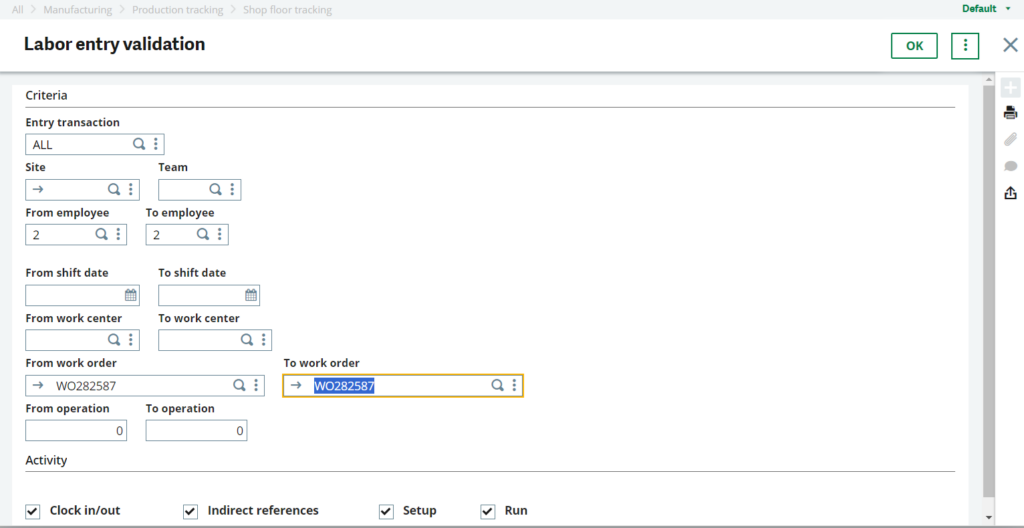
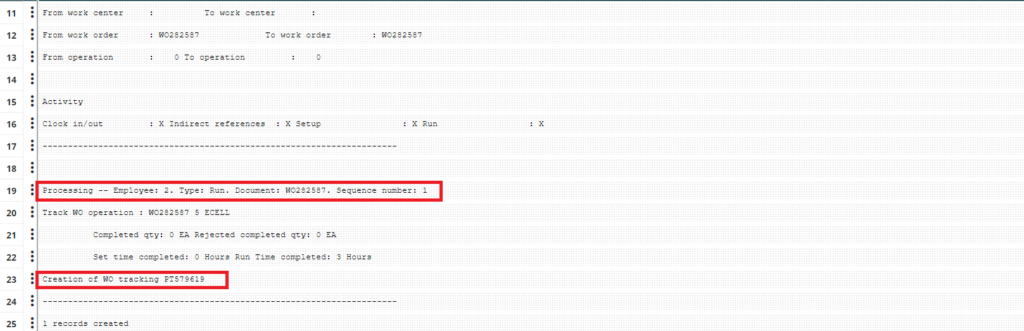
As we can see, Production tracking got created automatically once the Work Order got validated through Labor entry validation screen.
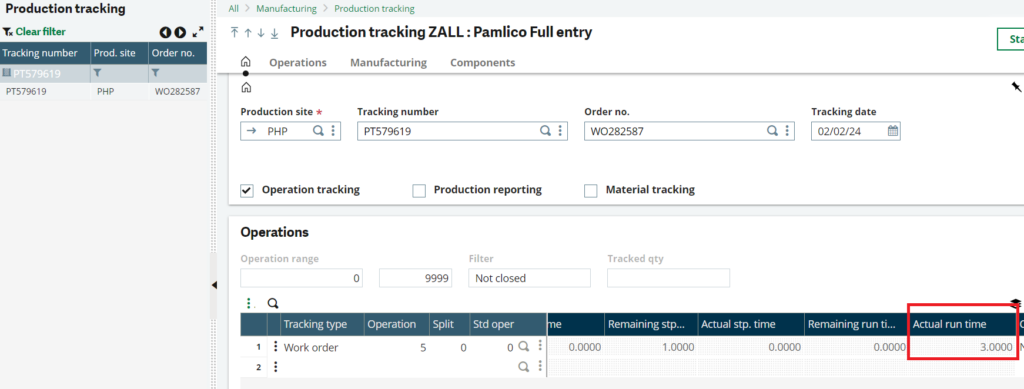
Refer above screen shot, as we can see the time which we set on the elapsed labor for employee is coming on the production tracking.
In this way, we can set the parameter of shop floor tracking and check the working of this screen.
About Us
Greytrix – a globally recognized Premier Sage Gold Development Partner is a one-stop solution provider for Sage ERP and Sage CRM needs. Being recognized and rewarded for multi-man years of experience, we bring complete end-to-end assistance for your technical consultations, product customizations, data migration, system integrations, third-party add-on development and implementation expertise.
Greytrix caters to a wide range of Sage X3 (Sage Enterprise Management) offerings – a Sage Business Cloud Solution. Our unique GUMU™ integrations include Sage X3 for Sage CRM, Salesforce.com and Magento eCommerce along with Implementation and Technical Support worldwide for Sage X3 (Sage Enterprise Management). Currently we are Sage X3 Implementation Partner in East Africa, Middles East, Australia, Asia. We also offer best-in-class Sage X3 customization and development services, integrated applications such as POS | WMS | Payment Gateway | Shipping System | Business Intelligence | eCommerce and have developed add-ons such as Catch – Weight and Letter of Credit for Sage X3 to Sage business partners, end users and Sage PSG worldwide.
Greytrix is a recognized Sage Rockstar ISV Partner for GUMU™ Sage X3 – Sage CRM integration also listed on Sage Marketplace; GUMU™ integration for Sage X3 – Salesforce is a 5-star app listed on Salesforce AppExchange.
For more information on Sage X3 Integration and Services, please contact us at x3@greytrix.com. We will be glad to assist you.

