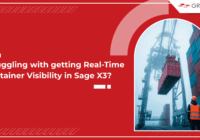Struggling with getting Real-Time Container Visibility in Sage X3?
Modern import operations rely on accurate costing and timely shipment visibility, and Sage X3 supports this through robust container management. For trading businesses, containers represent costs, timelines, customer expectations, and commitments. Sage X3 ERP offers a structured shipment management approach, but rising shipment volumes require more visibility into container status and progress. The Container Tracking… Read More »